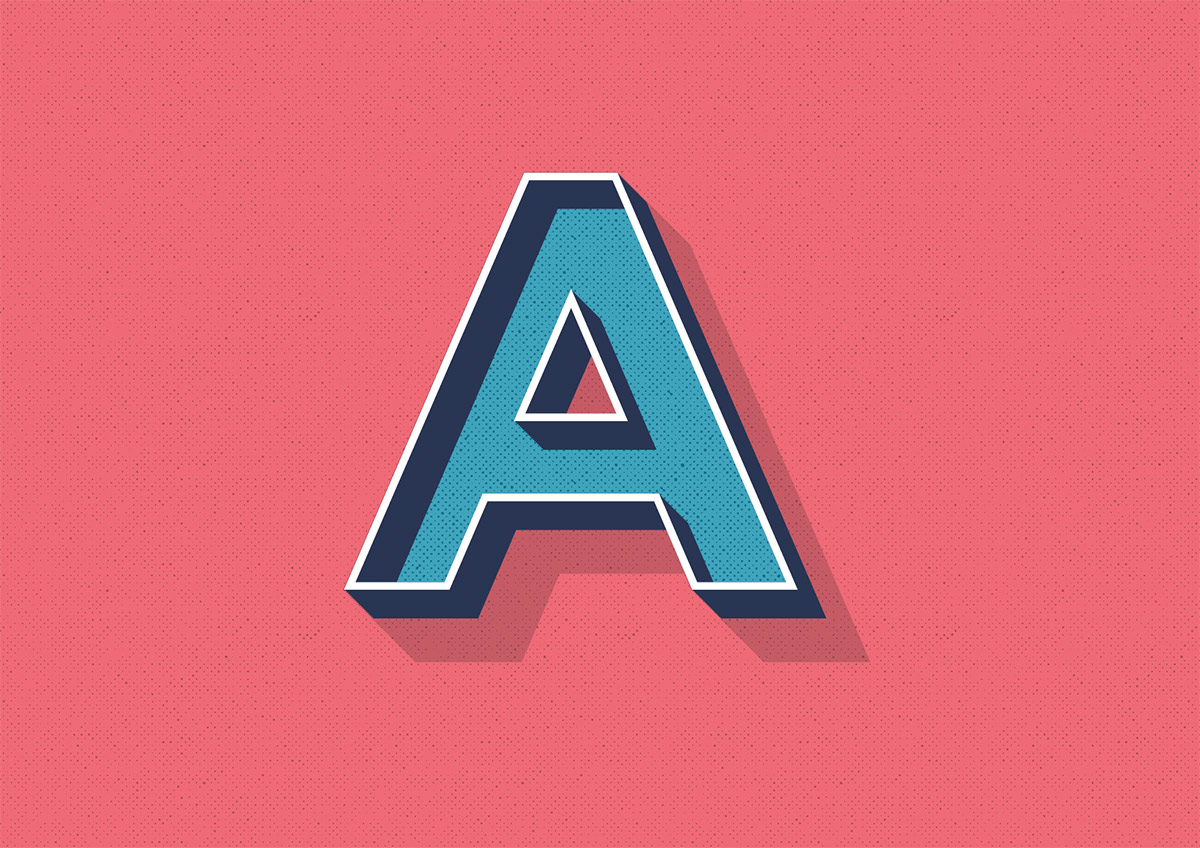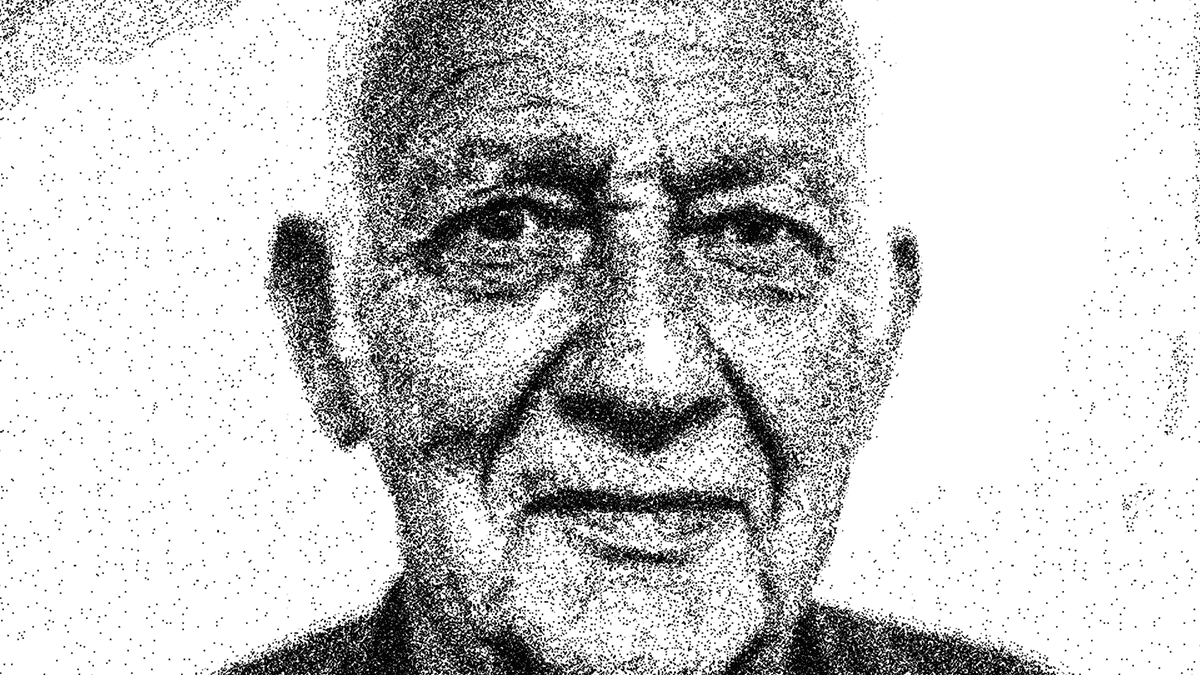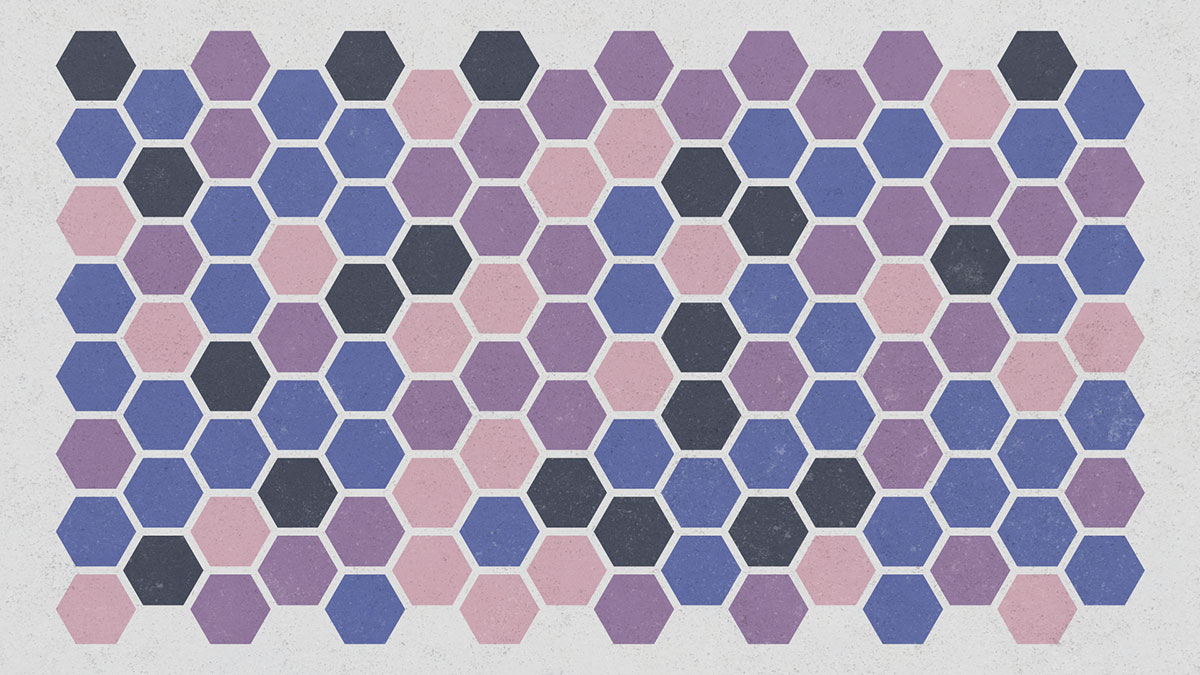Tutorials
Many of the text effect tutorials I produce for Adobe Illustrator and Adobe Photoshop tend to require the text to be permanently set, which means if the wording needs changing, the effect would have to be created all over again from scratch. In today’s tutorial I’m going to cover some useful tricks that incorporate the Appearance panel in Illustrator to create a Graphic Style that works with live text. See how a range of fills and strokes can be layered to produce a trendy retro style text effect, while retaining the ability to alter the wording and change the font.
In today’s Adobe Illustrator tutorial we’re going to look at creating a stylish single weight line art logo. Even though the entire design is made just using lines, there’s a range of Illustrator tools and techniques we’ll use throughout this tutorial that you can incorporate into your arsenal. This style of illustration is pretty popular with badge style logo designs, particularly those with an outdoors theme with landscape scenes, so that’s the type of design I’ll be making in this guide. It features a simplistic mountain range with trees, clouds and snow capped peaks, along with stylised linework to represent water and sun rays.
In today’s Adobe Photoshop video tutorial I’m going to show you a technique I come up with to replicate those intricate stippled illustrations that are made out of thousands of tiny dots, but without the tedious process of dabbing each dot with a pen.
When it comes to traditional art styles like this, the best results are always achieved by painstakingly working by hand for hours on end, but I think this digital effect actually looks pretty authentic. We’ll create a series of patterns which will help us fill out the spread of dots much faster, then use some simple filters to apply the stippling to an image.
In today’s Adobe Photoshop tutorial we’re going to have some fun replicating the classic film title styles from old black and white movies of the 30s and 40s. Three dimensional effects were often used, along with low key lighting. To replicate these aesthetics in Photoshop, we’ll make use of the 3D feature available in version CS6 and beyond, which will automatically generate realistic lighting and shading to our text.
In today’s Adobe Photoshop video tutorial we’re going to create a pencil sketch effect that quickly converts a photograph into a realistic drawing. The result features a mix of rough sketch lines and shading, along with a subtle paper texture which makes the effect much more believable. Choose between a traditional graphic pencil appearance, or toggle off the Black and White adjustment layer to produce more of a coloured pencil crayon look.
In today’s Adobe Illustrator video tutorial we’re going to create a simple geometric pattern using a bunch of hexagons and a nice colour scheme, finished off with some subtle textures. I’ve done a couple of tutorials based on this style of artwork in the past, but I’ve since been enlightened about a third party script that alleviates the tedious process of manually applying the colours, which is the technique I showed in my previous videos.