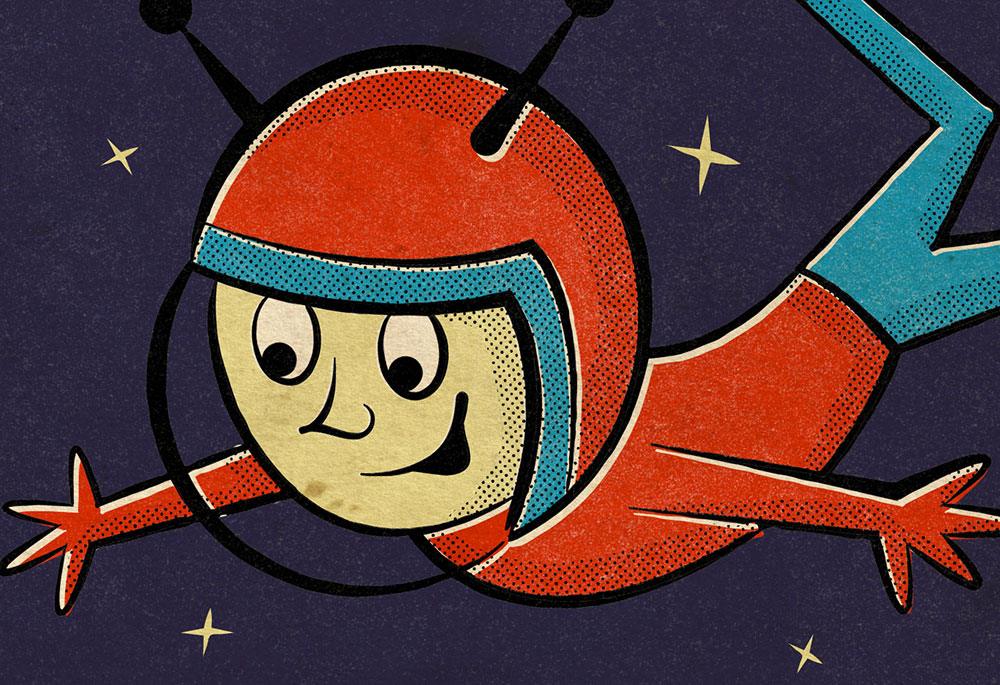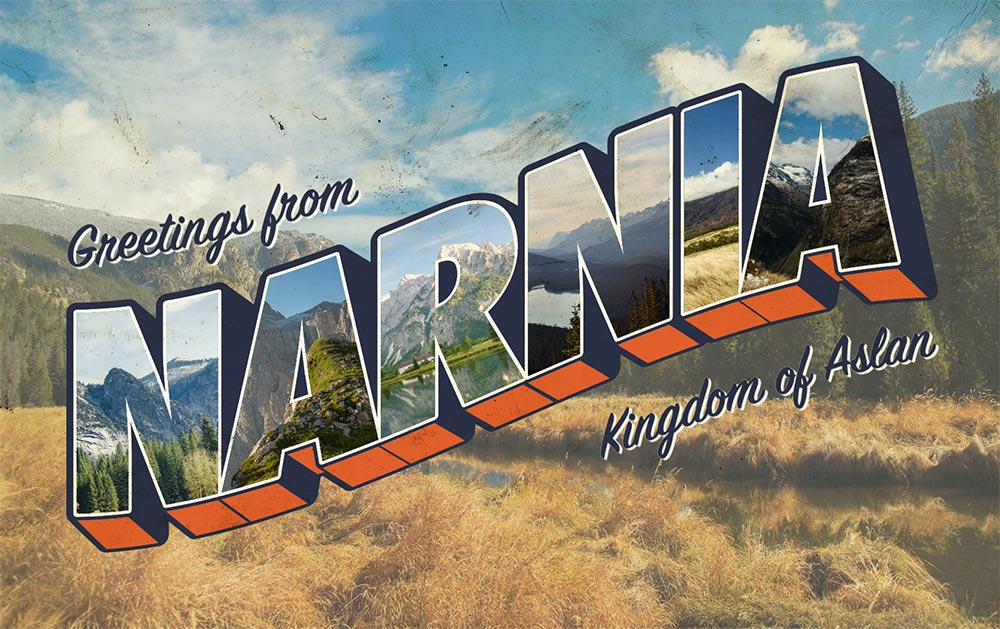Tutorials
In today’s Photoshop tutorial we’re going to create a colourful 3D type effect, which is ideal for making fun lettering pieces or quote designs. We’ll start by creating a custom type layout using a ready-made font as a base, then I’ll show you the clever Photoshop “Step and Repeat” trick that produces the cool faux 3D appearance. Vibrant colours are used throughout to really brighten up the artwork, which are enhanced with shading effects using Photoshop Layer Styles. The whole design is then finished off with subtle texturing with grainy details.
In today’s Illustrator and Photoshop tutorial I’m going to take you through the process of creating a mid-century illustration, complete with distressed print effects. I’ll show you how to achieve the visual traits that give the artwork the appearance of a retro matchbook print, such as the use of limited colours, halftone shading, misregistration effects, and the all-important old paper texture that turns the clean and crisp vector illustration into a nostalgic cartoon that is full of character!
As I outlined in one of my recent video tutorials, I’ve been using car photography as a creative outlet lately. It’s a great opportunity to combine my hobbies of Photoshop, photography, and driving my Ford Mustang into one fun activity! In today’s tutorial I’ll share my photo editing process and explain how I take a basic car photograph and transform it into an inspiring automotive portrait by compositing a new background and blending the car with its new environment, using a variety of techniques in Adobe Photoshop.
In today’s Adobe Photoshop tutorial I’ll show you how to create an effect that mimics the painterly look of early 20th century pin-ups. We’ll take a modern digital photograph and give it an antique appearance with a cocktail of Photoshop filters to replicate the visual traits of those original pin-up posters. Various adjustments will convert the photo into a hand-painted illustration, then an old paper texture will help distress the artwork and turn it into a vintage pin-up print.
In today’s Illustrator and Photoshop video tutorial I’ll take you through the design process for creating a vintage postcard design, based on the postcard design style known as “large letter”, which was popular throughout the mid-20th century. Often accompanied by the words “Greetings from…”, these postcards presented the name of a place with faux 3D type effects and featured a variety of pictures of that locale clipped within the text face of each letter. We’ll use the tools available in Adobe Illustrator and Adobe Photoshop to replicate the visual traits of those original souvenirs.
In today’s Photoshop tutorial I’m going to show you an effective trick to create a fake shallow depth-of-field, blurred background effect, which helps give your photos that beautiful large aperture look that draws your attention to the subject while everything else is out of focus. To achieve the effect for real you would shoot with a fast lens with a low F-stop, but you can fake the appearance, or enhance the existing depth of field in a photo using some simple Photoshop tools.