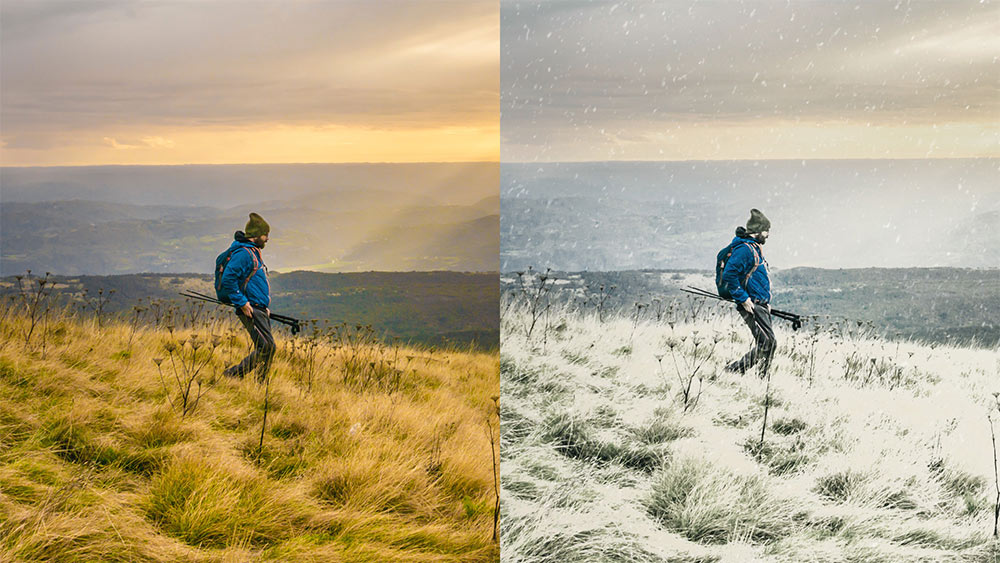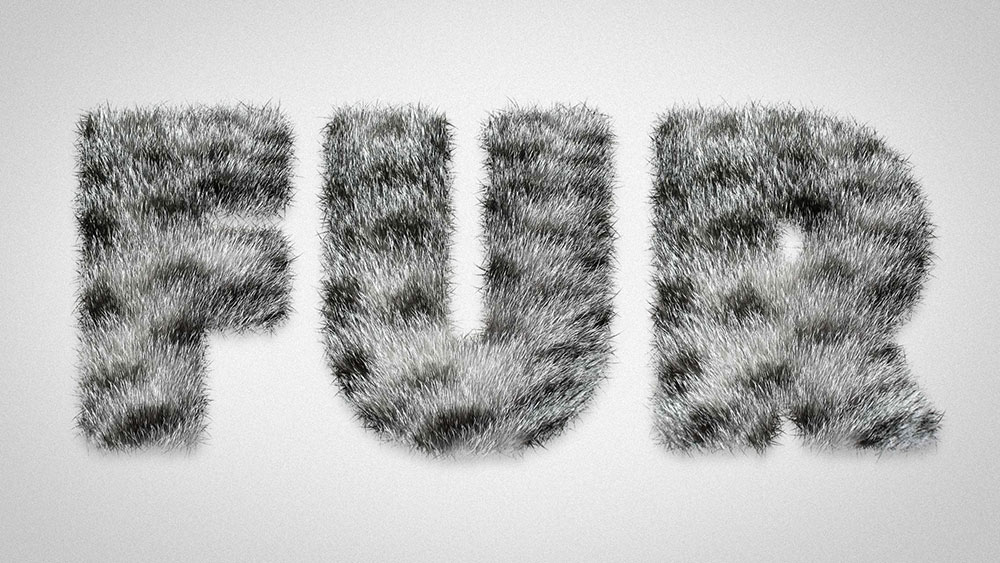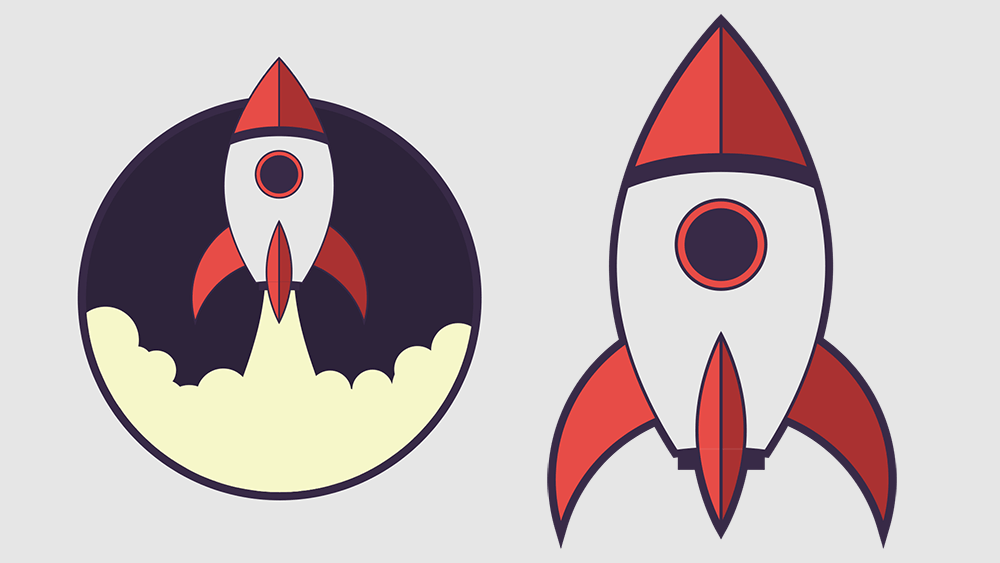Videos
In today’s Photoshop video tutorial I’m going to show you a few tweaks you can apply to an image to transform a sunny Summer scene into a cold and snowy winter blizzard. The process starts with some colour adjustments to remove the warm hues, then we’ll add a white overlay to certain parts of the image to represent frost or snow. I’ll then show you some easy steps to add realistic snow to your photographs.
In today’s Photoshop tutorial I’m going to show you a cocktail of Photoshop filters that produce a pretty cool watercolour style effect. One of the best features of this effect is it uses a Smart Object to allow the styling to be added to live text, this means you can go back and edit the wording and fine tune the settings to alter the result.
In today’s Adobe Photoshop tutorial we’re going to create a furry text effect by combining a real fur texture image with type, then we’ll use a clever Photoshop Brush trick to eliminate the hard edges from the type to give it a fuzzy appearance with lots of tiny hairs. My example uses the fur of a tabby cat, but you can use the same process with any animal pattern, such as Cheetahs, Zebras and Tigers for a cool safari themed type style.
In today’s Adobe Illustrator tutorial we’re going to play around with various shapes to build a simple little rocket spaceship. We’ll use basic shapes to not only make creating the illustration easy, it also gives it a stylised, cartoon like appearance. After building the outlines we’ll add some colour to bring it to life, then I’ll show you some techniques for producing different kinds of illustration styles.
I recently shared a free resources kit for creating felt effects within your designs, so I thought I’d use that subject for today’s video and show you how to use the tools to create cute craft inspired artwork. What we’ll be creating is a cute dinosaur character in Adobe Photoshop, that makes use of the Styles, Brushes and Patterns from my free Felt Craft Kit. The tools make it easy to apply these textures to your artwork to give it a realistic fuzzy fabric appearance, with little details like stitches to complement the hand-made look.
In today’s video tutorial we’re going to have some fun creating what’s known as a Plotagraph, which is a motion picture effect similar to Cinemagraphs, but it’s created from a single still image, rather than a video clip. The name Plotagraph comes from the brand name of the software and the associated community based on this effect, which you can find at Plotagraph.com. The full software is pretty expensive, so I’ve been playing around in Adobe Photoshop to figure out how to create the effect manually. It works by stretching a certain portion of the image using keyframes in the Photoshop animation timeline. Repeating this simple transformation in a loop gives the illusion that the picture is moving.