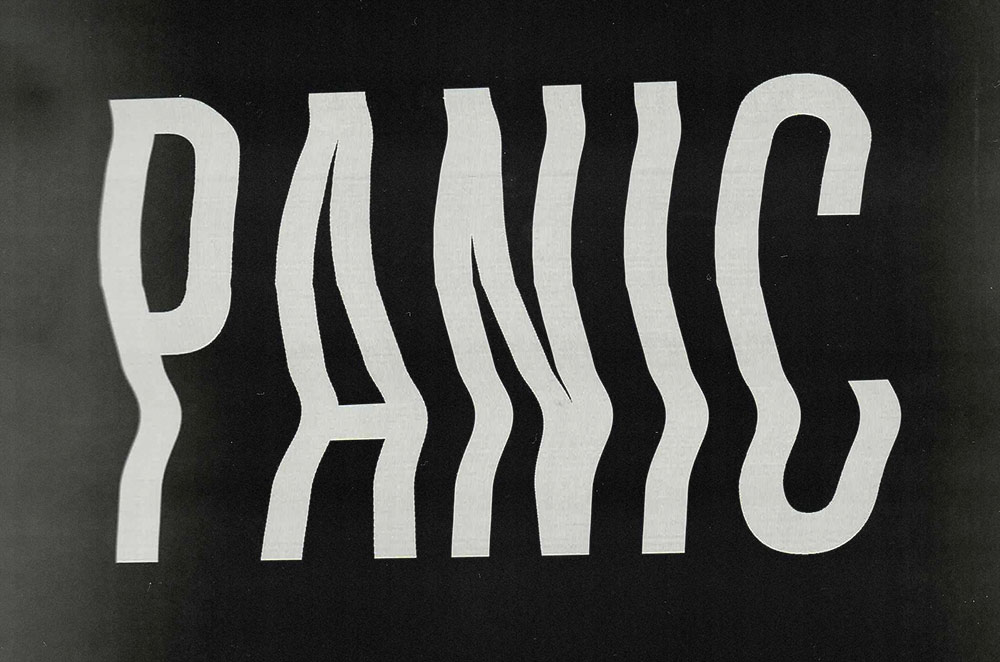Tutorials
I stumbled across some packaging designs for old cap gun toys recently, which gave me the inspiration to reproduce the style myself. Follow along with today’s tutorial to create a vintage toy packaging design using both Adobe Illustrator and Adobe Photoshop. We’ll begin in Illustrator to draw the main product illustration, lay out the type, and compose the design. Then I’ll show you how to give the artwork a vintage appearance in Photoshop with the help of some textures, filters and brushes which will help to mimic the appearance of aged prints.
In today’s Photoshop tutorial I’m going to show you how to create the popular floral typography effect, where type is combined with images of flowers to create pretty artwork. We’ll begin by producing a composition of floral illustrations, then add the type and erase specific portions of the artwork to make it seem like the flowers surround the text, with some petals and stems appearing on top and others underneath. To enhance the effect, I’ll then show you a clever shading technique that helps to add depth with slightly more realistic drop shadows.
In today’s Photoshop tutorial we’re going to have some fun creating a surreal art style known as Grime Art, which is a weird trend where portrait photos are doodled upon with drooping, cartoonish drips of slimy flesh in vibrant colours to produce weird and wonderful zombie-like images with a gross, but somehow cool effect. I’ll show you a handy technique within Photoshop that allows you to easily illustrate and colour your artwork with the help of a pen tablet.
The warped and distorted text effect is a classic technique artists would use when creating collages, posters and flyers with photocopiers in the analog days. The effect is still used today to create abstract art, but we can now also use digital creative software to reproduce the distorted appearance with text, logos and other graphics. In today’s guide I show three ways to create photocopy style glitch distortions. Firstly the manual way using a scanner, then techniques to mimic the effect in Photoshop and Illustrator.
In today’s Adobe Illustrator tutorial I’m going to take you through the process of creating a bold eSports style logo with a mascot graphic, from the initial sketch right through to the final vector logo art. eSports logos are a continuation of the style of American football, baseball and hockey team branding that incorporate mascot illustration with strong type and vibrant colours. The artwork I’ll be creating in this guide is for a fictional team named Rhinos, featuring a stylised illustration of a mean looking rhino character. I’ll show you how to produce the initial sketch in Photoshop, then we’ll transfer the concept over to Illustrator to develop the logo into vector graphics.
It can be difficult to get your head around how seamlessly repeating patterns work. Any objects that ‘fall off’ one side must reappear on the opposite side of the pattern tile, much like the retro arcade game Asteroids. This allows the pattern to continue over an infinite area, by enlarging the pattern area as the tile graphic is duplicated. Thankfully there’s a clever technique that can be used within Photoshop that makes the process of creating custom patterns easy. In this tutorial I’ll show you how to create a repeating rustic themed pattern with the help of Photoshop’s Offset filter.