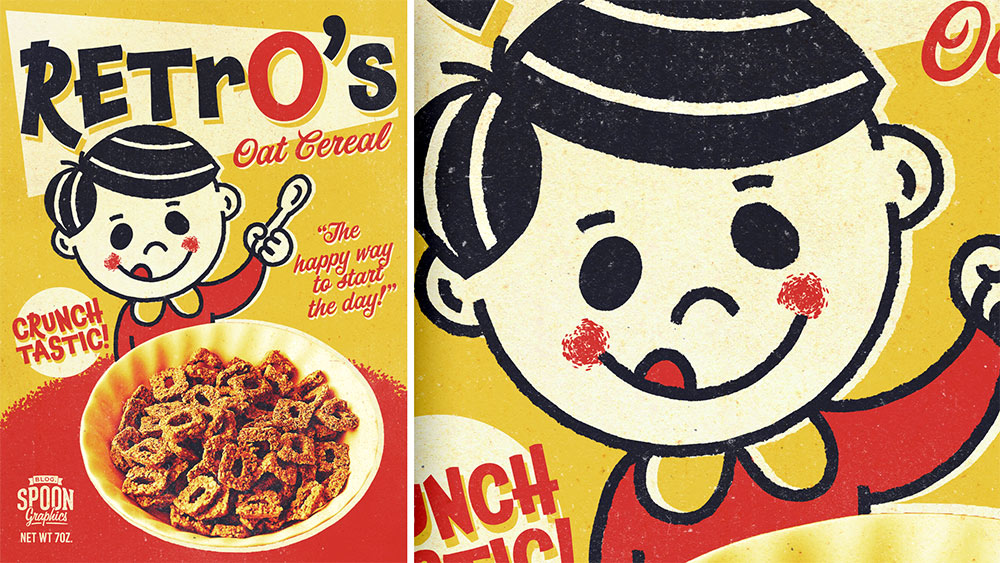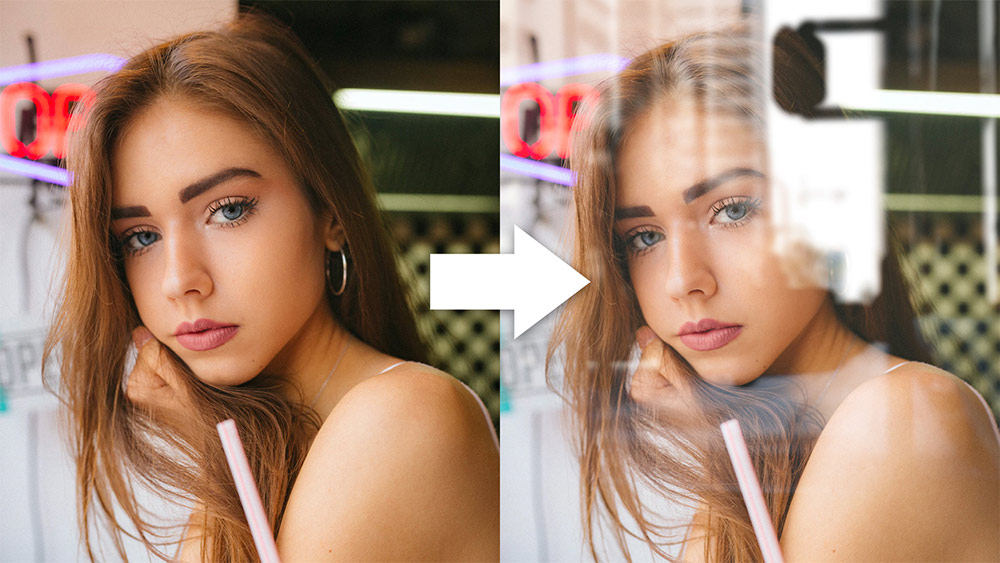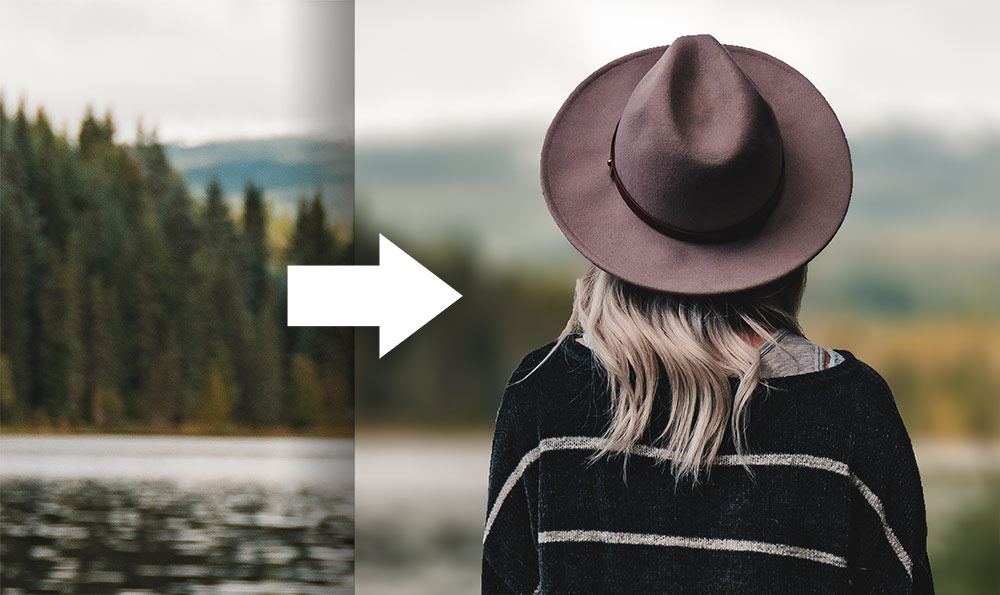Tutorials
In today’s video tutorial, I’m going to take you through the process of creating a mascot character to go within a retro cereal box design, using a mixture of Adobe Illustrator and Adobe Photoshop. We will begin in Illustrator to draw the character, using simplified shapes based on the old mid-century style of cartoons and mascot designs with basic hand-drawn strokes and limited colours. We’ll then move over to Photoshop to construct the retro cereal box design, where I’ll show you some useful tricks to producing misregistered print effects and paper textures to give the artwork an aged appearance.
For today’s video tutorial I have a really quick and easy Photoshop process to add realistic glass reflections to an image, to make it appear as if a portrait photograph has been taken through a window. By using Photoshop to create this photo style, you can capture the effect of shooting through glass without even having to go outside!
In today’s Photoshop video tutorial I’m going to show you a useful technique for adding a realistic shallow depth of field effect to your photos. We’ll use a Depth Map to indicate which areas need to be blurred and by how much. This method gives you complete control over the effect, which makes it ideal for all kinds of photographs, no matter the perspective, or complexity of the background. By defining the sections of the image in grayscale tones, you can blur some areas more than others.
In today’s Photoshop tutorial I show you a few simple steps to create a surreal glass sphere floating within a photograph. This cool effect is perfect for creating interesting album covers, or just to transform your landscape photos into abstract art pieces. All it takes is a few relatively simple Photoshop tools, a couple of filters, and a touch of shading, making it a pretty easy effect you can create in minutes.
It takes some real skill to draw realistic characters and portraits, but there’s a shortcut you can take by processing a photograph with various filters in Photoshop to give it a cartoon-like illustrated effect. In today’s tutorial I’ll show you a cocktail of adjustments that mimic the outlines, colours, and shading of a digitally painted image automatically, without the need to trace, paint or draw by hand.
In today’s Adobe Photoshop video tutorial I’m going to show you a useful technique for applying a design to a textured background, such as wood. This is great for creating rustic wooden signs, or any other effect where your design looks like it has been painted on a surface and distressed from years of weathering.