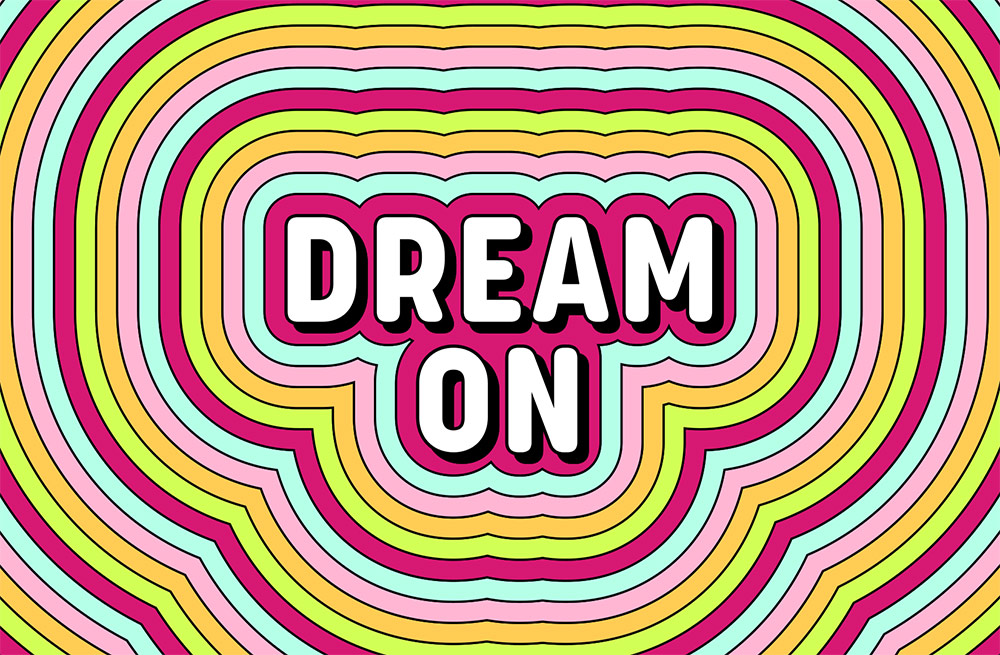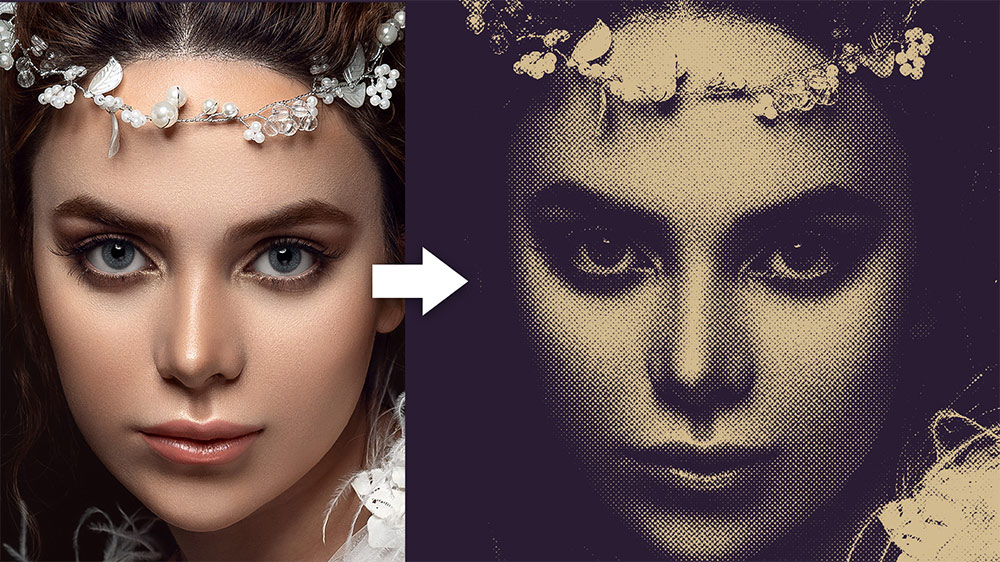Videos
In today’s Adobe Illustrator tutorial I’m going to take you through the process of creating a colourful embroidered patch, based on the kinds of designs associated with National Parks. The artwork will incorporate a landscape scene at sunset, which helps to keep the design simple with a silhouette graphic and a warm colour palette. Stick around until the end of this tutorial to discover an easy way to make your digital design look real with stitching and embroidery effects.
In today’s Adobe Photoshop tutorial I’m going to show you how to turn anything into gold using this simple combination of Photoshop filters and tools. The effect smooths out the details of a regular image and adds an array of shiny reflections to mimic the appearance of a polished metal statue. A gradient overlay gives the effect the yellowy tones of gold, then a few finishing touches add some bright highlights.
In today’s Adobe Photoshop tutorial we’re going to have some fun creating a trendy glitch effect, that we’ll apply to a photo some accompanying text. The effect combines digital distortions such as screen tearing, RGB splitting and scanlines to simulate the visual errors associated with digital video footage. Much like how analogue effects help to give your artwork a retro look, this glitch effect helps to achieve a modern or futuristic high-tech vibe.

In today’s Photoshop video tutorial I’m going to show you a series of filters and adjustments you can apply to your artwork to give it an old, aged print effect. The aesthetics of low-cost printing methods in the mid-20th Century is associated with retro comics, magazines and matchbook prints. Ink bleed, misregistration and visible halftone dot patterns are all side-effects of cheap offset printing on cheap paper stock, but those visual traits that were once defects from the printing process are now desired effects to give modern artwork the appearance of a retro print. Follow these steps in Adobe Photoshop to turn your crisp digital designs into nostalgic retro prints. We’ll add filters that replicate the appearance of high ink absorption with irregular edges and bleeding corners, convert all colours into halftone screens, separate and offset the black areas as if the printing plate is misaligned, then we’ll finish off the effect with worn ink and paper textures to add the fine details of pulp grain and distressed areas where the print has worn away.
In today’s Adobe Illustrator video tutorial, I’ll show you how to create a retro text effect with colourful concentric stripes. Illustrator’s Offset Path command produces the basic effect, but we will eliminate the tedious process of adding each outline individually with the help of an Action, so you will be able to fill an entire poster with this retro stripe effect within seconds.
In today’s Photoshop video tutorial I’m going to show you a combination of filters that produce distressed halftone effects, which gives an image a high-contrast, newsprint-style appearance. The main effect is made of halftone dots, but I’ll also show you some additional tweaks you can apply to produce other pattern effects too, like the kind of engraved illustration style you find on bank notes.