Last month I shared a tutorial showing how to create a realistic painted effect in Photoshop which used some pretty simple techniques in Photoshop that could be enclosed in a ready-made Action. This download is not only an Action to apply that painted effect in a single click, but also 3 more photo effects based on common artistic styles, such as watercolour, pencil sketches and inking.
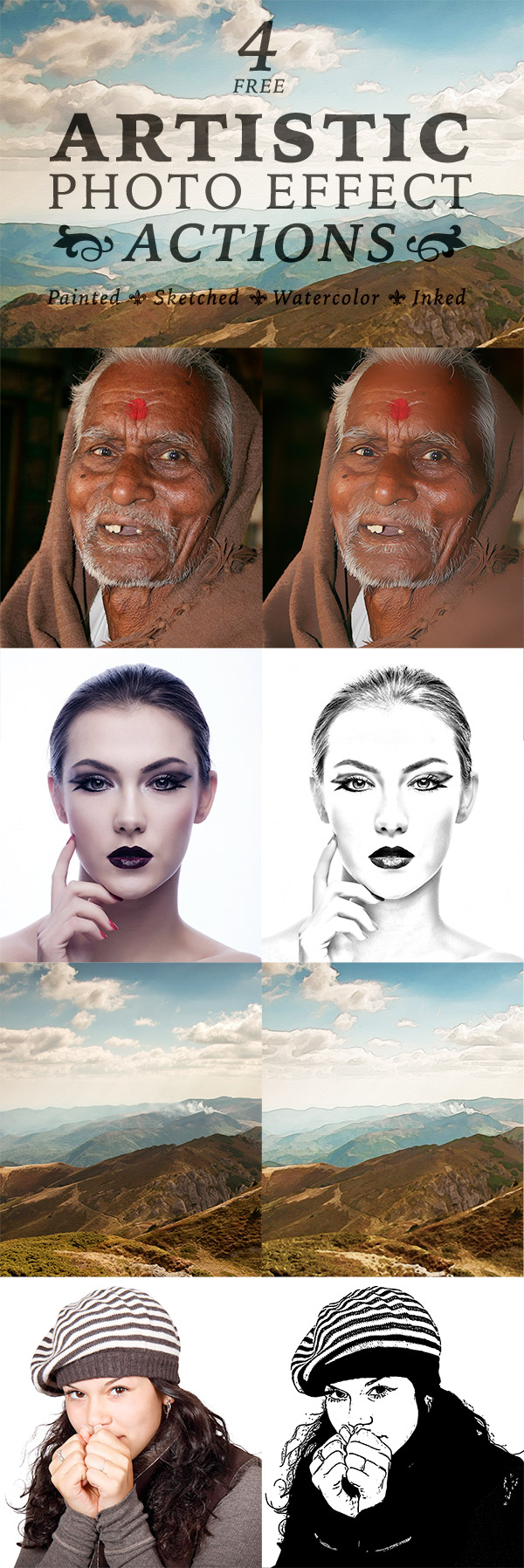
This collection of Photoshop Actions contains 4 ready made recordings to apply cool artistic effects to your photos. Choose from a painted effect, sketched effect, watercolour effect and inked effect to mimic authentic art styles. As is always the case with Actions, the final outcome may vary depending on the nature of the original image, but all these Actions are non-destructive, meaning the effect can be modified or removed.
How to use the Photoshop Actions
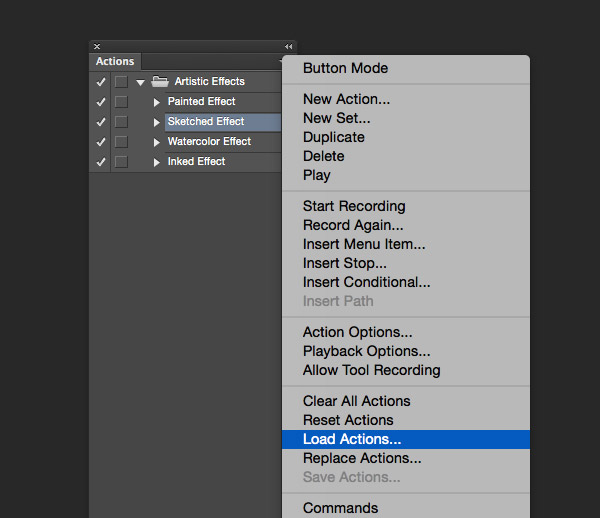
Make sure the Actions panel is visible in Photoshop by heading to View > Actions, then click the Load Actions option from the fly-out menu from the Actions panel.
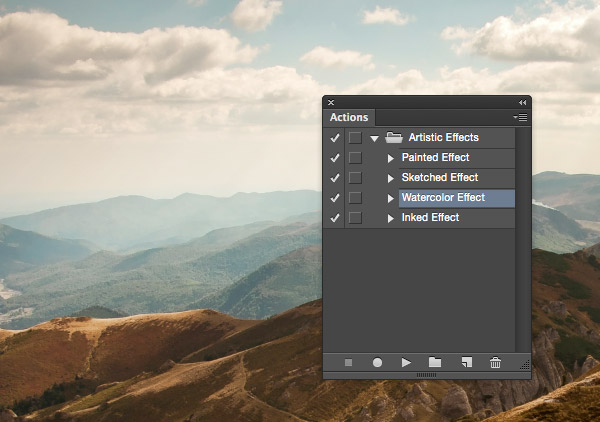
Open your chosen image, making sure the image is contained in the Background layer. Select an Artistic effect from the Actions panel, then click the Play icon to allow Photoshop to automatically apply a series of edits.
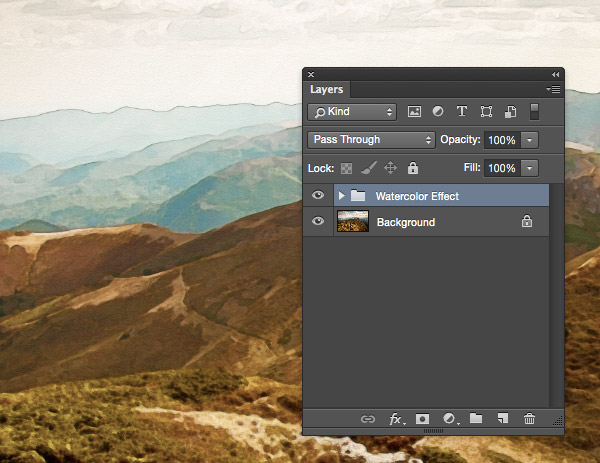
All the modifications to the image are contained in a folder, meaning the effect can be removed easily. Inside this folder many of the transformations are provided as Smart Filters, so the effect can be tweaked to find the perfect result.
Buy ‘Artistic Photo Effect Actions’ for $5
OR



