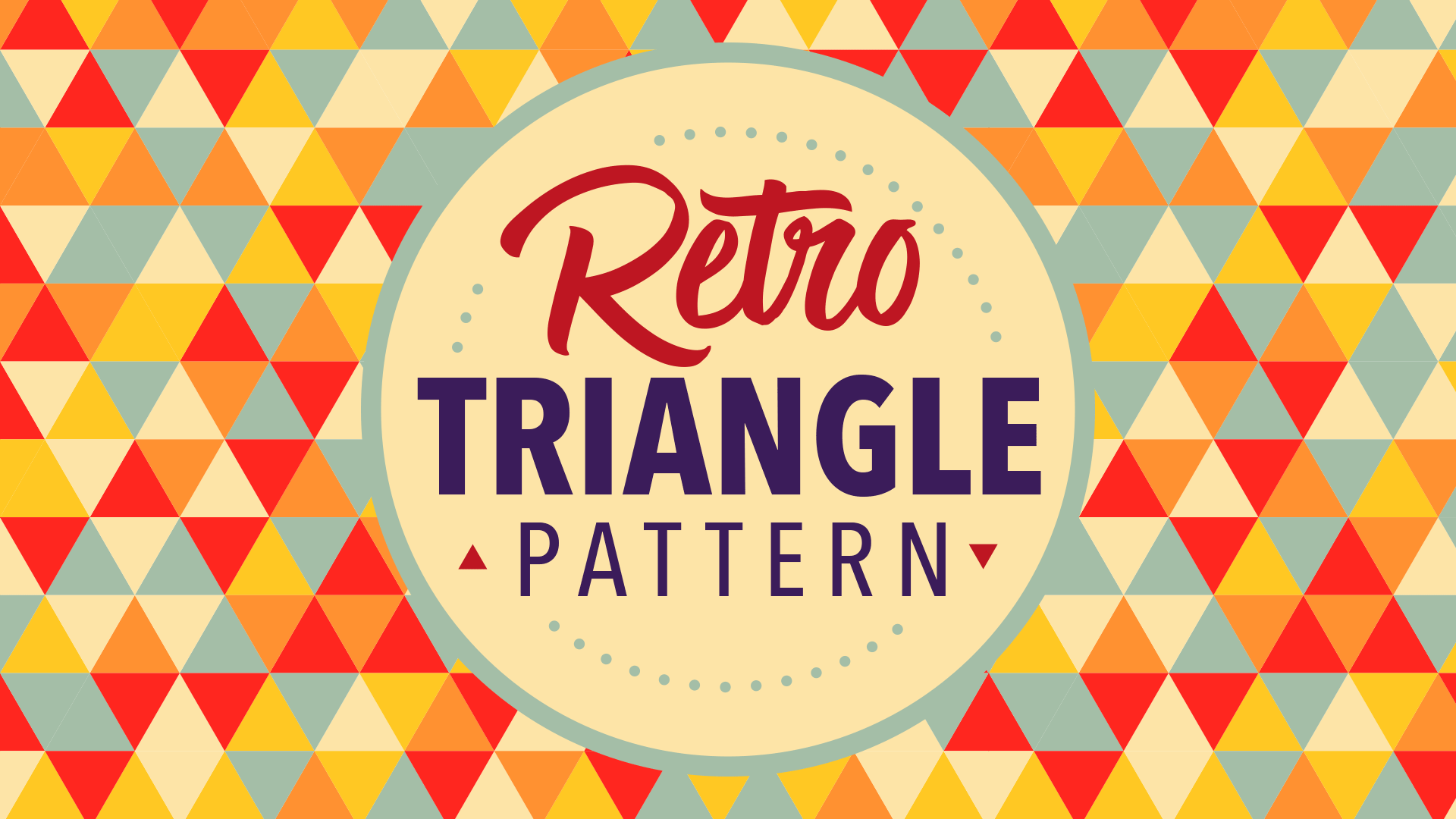Tutorials
In today’s Adobe Photoshop video tutorial I’m going to show you how to make this Eco text effect, which is made up of loads of tiny leaves, along with vines and water droplets. This text style is originally from a logo I created for BioThemes back in 2010, but I recently came across it in my archives and figured it would make a great topic for a tutorial. It’s a great example of how patience is the key ingredient to creating cool artwork. It doesn’t make use of any complicated tools or techniques, but the result is a really complex.
A fun personal project designers and illustrators often take part in is ’36 Days of Type’, or equivalent challenges like ‘Daily Drop Cap’ where artists express their style on a new letter or number every day. Initials have received decorative treatment throughout history, with examples dating as far back as early biblical texts. In today’s tutorial I’ll take you through the process of decorating a letter in Adobe Illustrator with a range of vector embellishments. We’ll make use of some really useful techniques that you’ll be able to make use of in all kinds of illustration projects in the future.
Yesterday I announced the launch of my brand new Acrylic Design Toolkit over at the Design Cuts Marketplace. It contains loads of design resources to help you create awesome artwork using a variety of colourful paint textures, Photoshop Brushes, vectors and a fancy Smart PSD, so in today’s tutorial I’ll take you through the process of creating a poster design for a fictional summer music festival using from a small selection of these items, which you can download for free in order to follow along.
In today’s Adobe Illustrator video tutorial we’re going to use Illustrator’s powerful vector tools to make a retro style triangle pattern, which seamlessly repeats a series of randomly coloured shapes to cover an infinite area. Being vector artwork means the result is crisp and sharp, and can even be resized and re-coloured to suit different applications, all without affecting the overall quality as it would a pixel based pattern.
I’ve been wanting to have some fun with the low-fi poster style that’s usually associated with punk rock gigs and revolution propaganda, but I couldn’t decide what to base my fictional design on. Then I saw the trailer for the new Rogue One movie and I knew I had to produce a Star Wars themed design for this tutorial! Follow along to see how to create a grungy propaganda poster for the Rebel Alliance in Adobe Photoshop with dirty textures, spray paint effects and a low-cost, hand made feel.
Today’s video tutorial is all about Cinemagraphs, which are cool animated GIFs where the motion is restricted to a specific area of the image. You can make Cinemagraphs from any video footage as long as there’s a combination of stationary objects and looping elements. Ideally it will have been filmed using a tripod to eliminate shaking or moving too. Clips of escalators, subway trains, or some kind of repetitive human action all produce great results, especially if there’s other areas of the shot that can be frozen to enhance the effect.