This post was originally published in 2012
The tips and techniques explained may be outdated.
I recently watched the movie Tombstone (1993) on TV, which gave me the inspiration to try my hand at designing a wild west themed movie poster. Follow this step by step tutorial to create a grungy western poster design, see the whole design process from start to finish as the various stock resources are manipulated to complete the composition.
Our poster sets the theme of our fictional movie, the overall grungy appearance and creepy skull give the design a dark atmosphere while the cowboy hat, twin revolvers and vintage playing cards all fit into that wild west theme. The whole design is basically a composition of stock photos, with some basic image manipulation techniques and colour correction finishing off the poster.
View the grungy western movie poster design
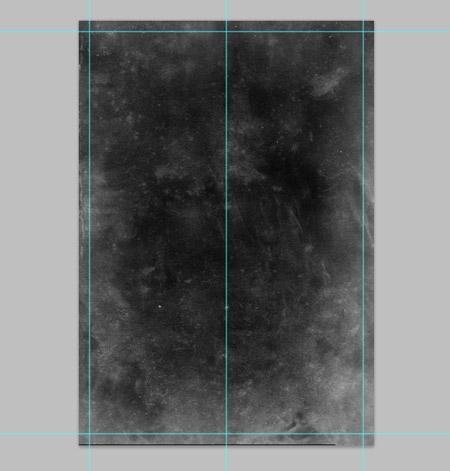
Open up a dirty old paper texture in Photoshop as a base for our movie poster. Press CMD+Shift+U to desaturate the colours then CMD+I to invert the image leaving a dark texture. Mark out guides to identify the center line and a ‘safe-zone’ margin around the edge.

Find a stock photo of a human skull and open it up in Photoshop. This particular image is isolated on a black background, making it easy to clip out with the Magic Wand tool.
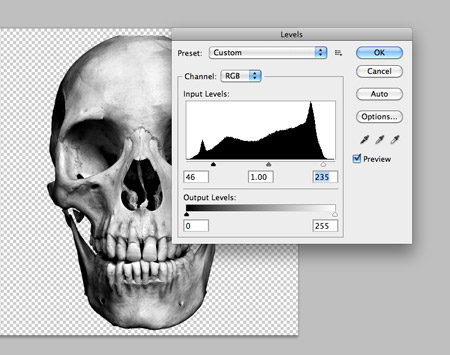
Desaturate the skull image and adjust the levels to bump up the contrast.
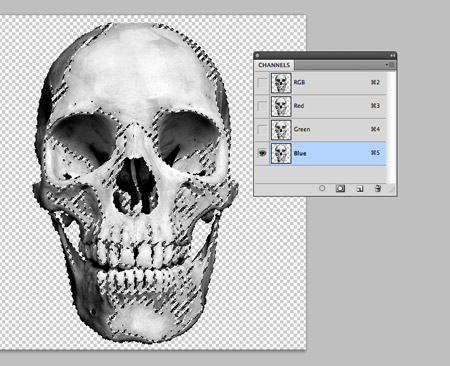
Switch over to the Channels tab and hold the CMD key while clicking the thumbnail of any channel to load its selection. Press CMD+C to copy.

Paste the selection into the main document. The channel selection creates a cool effect where only the highlights are copied, so the skull appears to merge into the darkness.

Browse the stock photos sites for a cowboy hat at the correct angle and clip out the image using the Pen tool.

Paste the hat clipping into the main document and scale it into place over the skull. Adjust the opacity so you can see the skull outline, then delete away the excess to provide a seamless fit.

Desaturate and adjust the levels of the hat image so it blends with the tones of the skull.
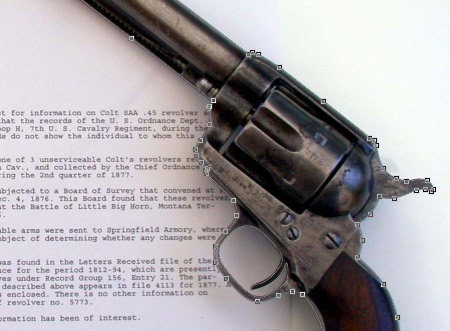
Next up in our collection of images is a photo of a Colt Single Action Army. This image can be found via Wikimedia Commons under a Creative Commons license. Clip out the gun with the pen tool and paste it into the main document.
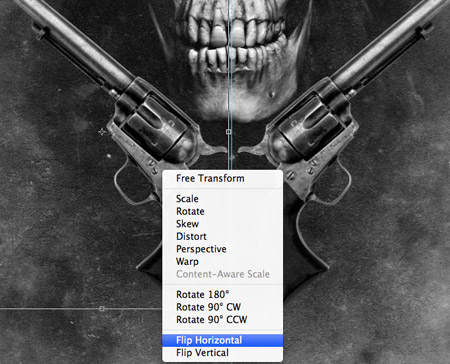
Desaturate and adjust the contrast of the revolver, then make a duplicate and flip it onto the other side. Align both items to the centre of the design.
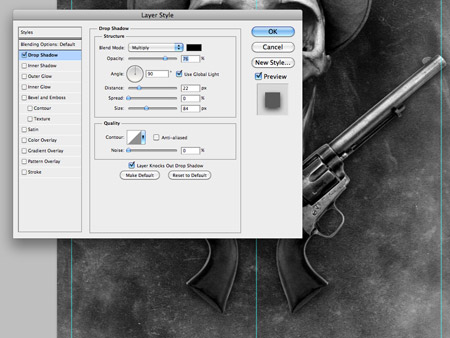
Add a heavy drop shadow to the revolvers so they stand out against the background.
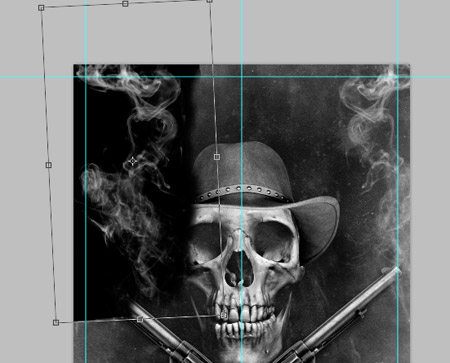
Find an image of rising smoke against a black background. Desaturate the image then change the blending mode to Screen to render the black areas transparent.

Search the stock photo websites for a hand of vintage playing cards. Rotate them so they fan out like wings from the skull.

Manually draw an outline around the skull and delete this selection from the playing cards. Because the skull was pasted as a channel we can’t simply load the layer’s selection.

Change the layer style of the playing cards to Vivid Light at 30% opacity. Vivid Light in particular really intensifies the grain from the background texture and makes the cards much more subtle.
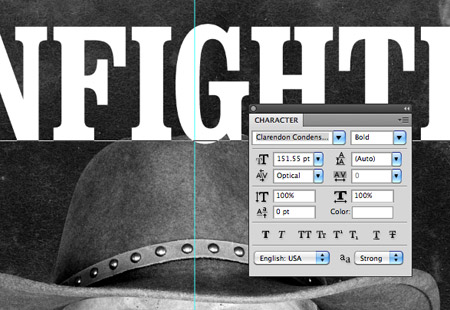
Now the main imagery is in place let’s add our typographic elements. Type in the title of your western movie in a suitable font. Here I’m using Clarendon Condensed.
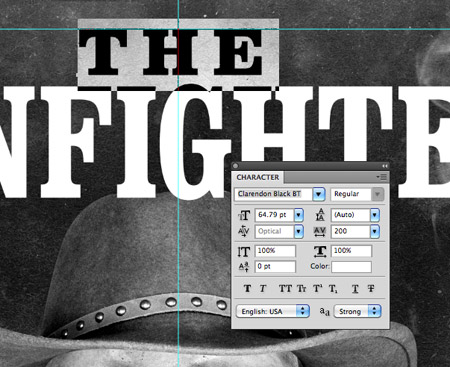
Aim to use a traditional slab-erif font that you have condensed and normal/wide variants for, so you can mix and match the styles like old wanted posters.
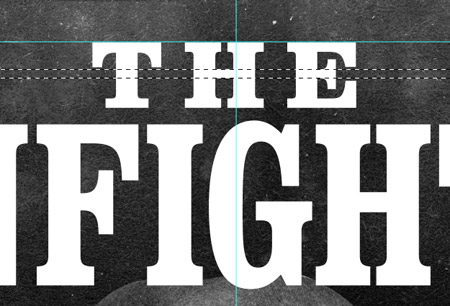
Use the crossbar of the H as a guide to create a line of the appropriate height. Fill these lines above and below the title.
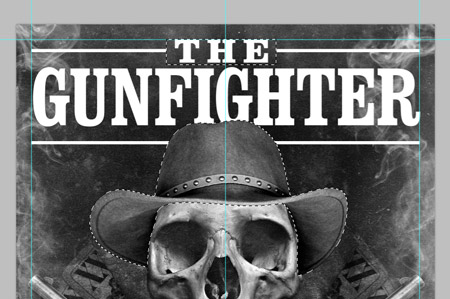
Load the selection of the hat layer and delete out the overlap over the title.
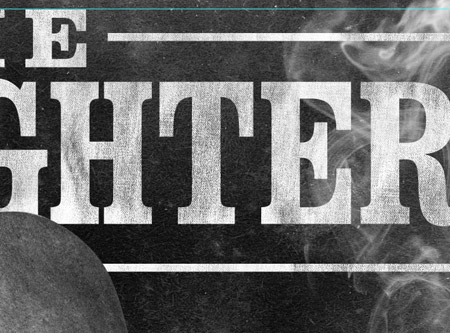
Use a subtle grunge Photoshop brush to distress the text to fit in with the overall grungy atmosphere of the design.
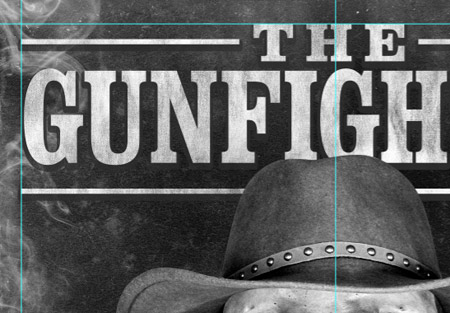
Add a large Drop Shadow to all the title elements, but make sure the Choke is set to full to create a solid shadow effect.
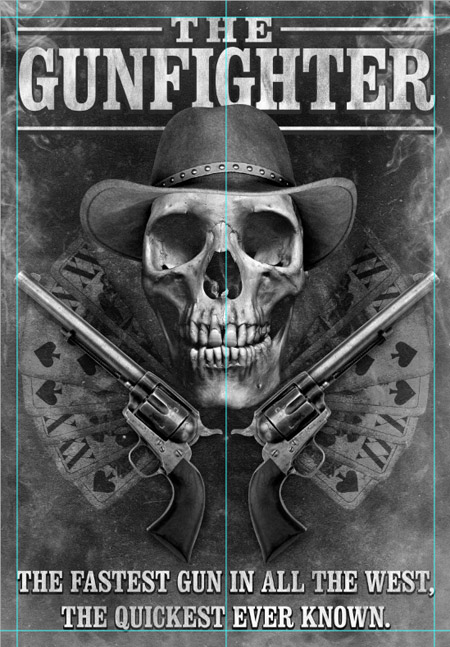
Add a tagline to the bottom of the poster to finish off the overall composition.
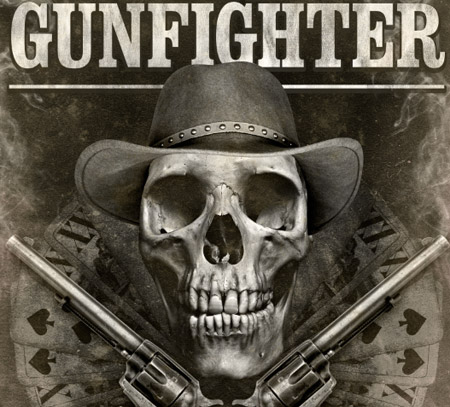
The design looks pretty cool in black and white, but to fit in with the era of the Wild West a sepia tone would be a better fit. Open up the original paper texture and paste it on a new layer using the Color blending mode set to 40%.
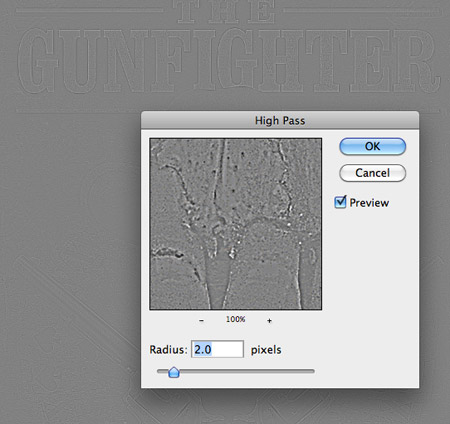
Select All then Copy Merged and paste this duplicate of the design on a new layer. Give the layer a High Pass filter (Filter > Other > High Pass) and adjust the settings until the details are barely visible through the grey background. Change this layer to Linear Light at 70% to really bring out the detail of the image.
This leaves out grungy western movie poster design complete. The simple composition of stock photos really creates a cool image, while the distressed textures help tie together the tones to create a consistent theme.


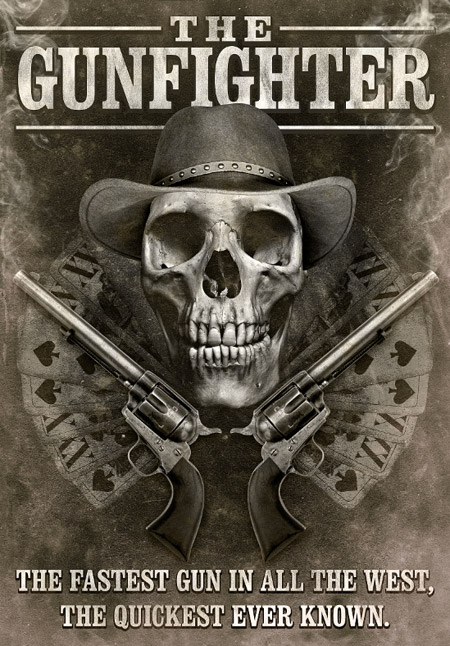

Well that’s great, I was trying to create something like that last week but now you became an angle for me
Really very cool poster,, great work!
Awesome.. thanx alot :)
Wahou ! Great tuto, thanks a lot ! Nice work ;)
“stock photos sites for a cowboy hat”…
Right…. I’m thinking that’s a photo from your personal collection. Bet you have a pair of boots in the closet, too.
Great poster! That takes real inspiration. As a professional design firm, we keep our eyes open for good design ideas. Thanks for the tips!
Thanks for sharing this tutorial. Photoshop is such a cool program for this type of work . Especially in expert hands like yours!
http://www.paperacrobat.blogspot.com/2012/02/hue-experience.html
Great job! Even though I never watched that movie…
Love this tutorial using high pass really brings things out.
Chris, great stuff as usual. The Channels move was a nice one to blend the shadows into the background. I think a Blending Options > Blend If > This Layer would work just as well. Your thoughts?
Hi, I stumbled upon your blog recently and have enjoyed several of your tutorials. I’ve been toying with the idea of creating a retro Bollywood film poster using some of your poster techniques as inspiration. I am teaching myself to use paint.net while learning layer and composition from your tuts. So, thanks! :)
Wow, this looks amazing!! Recreating this will be my weekend project. Thanks Chris.
Looks good, but when dealing with OLD WEST or any other genre, make sure your props are authentic (i.e: hat), it makes the difference between good and great!
Wow awesome
There must be shadow, under hat
This was definitely great tutorial… The shadow, the color correction etc.. It was perfectly done…
– Karen Stevens
It looks cool!!! Great tutorial, thanks
wow this is awesome tut, thanks for sharing
Really nice western design, and great tut big thanks for sharing Chris,
Lisa Heart
Web Design Bournemouth
Two thumbs up for this, great use of lots of techniques… I’m always on the lookout to brush up on my PhotoShop skills (though it isn’t my strong point I will be the first to admit!)
Great Tutorial too bad the Downloads are not FREE to Follow along with.
great.thanks for sharing
SWEEEET Tutorial there. Make it look so simple to just throw up a poster.
Nice tutorial once again, thanks!
Believe it or not, this style is going to work perfectly for some wedding invitations I’m working on.. yup, you read that correctly! :D
Thanks for the great tutorial! ..B.
Wow, Awesome work. Great job. I hope to see more. Thanks for sharing.
Very cool!
Wow! Nice work! I’ve been looking for an article like this!
You must have been a professional designer.
Thanks for sharing!