This post was originally published in 2012
The tips and techniques explained may be outdated.
Retro photo effects are all the rage! There’s plenty of apps to give your photos the vintage look in your iPhone, but what about your desktop images? Follow this super quick Photoshop tutorial to easily add a retro effect to your images in 3 simple steps, or just skip to the end and download the Action.
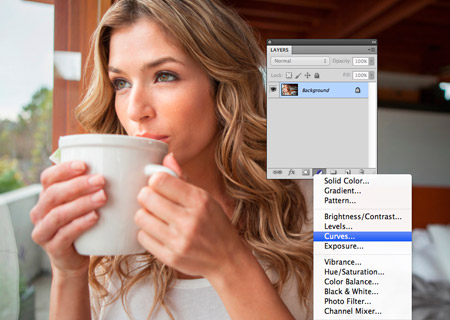
We’re going to use Photoshop’s Curves adjuster to modify the image’s colours. You can either do this by going to Image > Adjustments > Curves or by adding an Adjustment Layer. An Adjustment Layer is the better choice seeing as it’s non-destructive, allowing you to remove the effect at any time.

Step one: Change the drop down menu in the Curves options to the Red option, then click and drag the line and create a positive bend. This will increase the reds in the overall colour balance.

Step two: Switch the drop down menu to the Blue option. Drag this line to create a negative bend. This will decrease the amount of blue in the colour balance, giving the image more of a yellow tone.
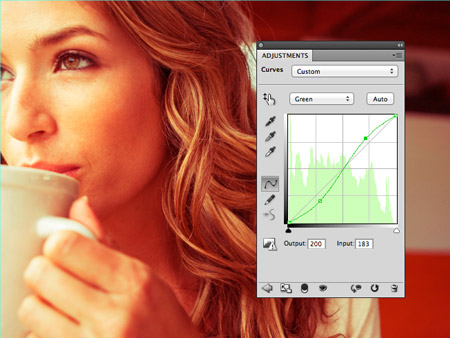
Step three: Change the drop down menu to the Green option and add two points in this line to create an S-shaped bend. This helps make the reds in the shadows more prominent, while bringing out those yellows in the highlights.

Fine tune the amount of adjustment on those curves lines to create the perfect retro effect.
Retro photo effect examples
Apply this simple process to any image to instantly give it that retro look.



Retro photo effect action
If three steps sounds like too much effort, download the Photoshop action to add a retro effect to your images with just one click!



Thank you for the quick tip and the action :)
Simple quick and easy!
Just like me…
Thanks for the action-for-download..
Quick way for a nice effect, thanks !
Очень хорошо!
Good stuff, Chris! The example photo with the girl and coffee cup is awesome!
You are amazing ;) thanks so much …
Man, Chris.. This is an awesome effect you got going on here, I’ll be sure to bookmark this post. I’m already following you, but it’s always good to have an exceptional resource close by.
Cheers,
Casey
It was dark when I woke. This is a ray of sunshine.
It’s nice when see the sun color, thank so much!
Ok, it looks so easy, then I’ll try after this! Thank you for the tips :)
love ur tutorials!!! awesome things u do! Thank u so much for this blog <3
If only instagram could do such amazing effects… Especially impressed by the depth you gave to the woman picture
Thanks for the tutorial. Really nice!
Hey, It’s very cool and simple, your site have very good layout ;D
Follow this super quick Photoshop here exactly those are plenty of apps for the vintage look..these Photoshop tutorial are very effective to retro image.Hopefully most of us we can realize this Photoshop tutorial site from such kind of different sites and they are asking us to support a variety of purposes.For more information Click