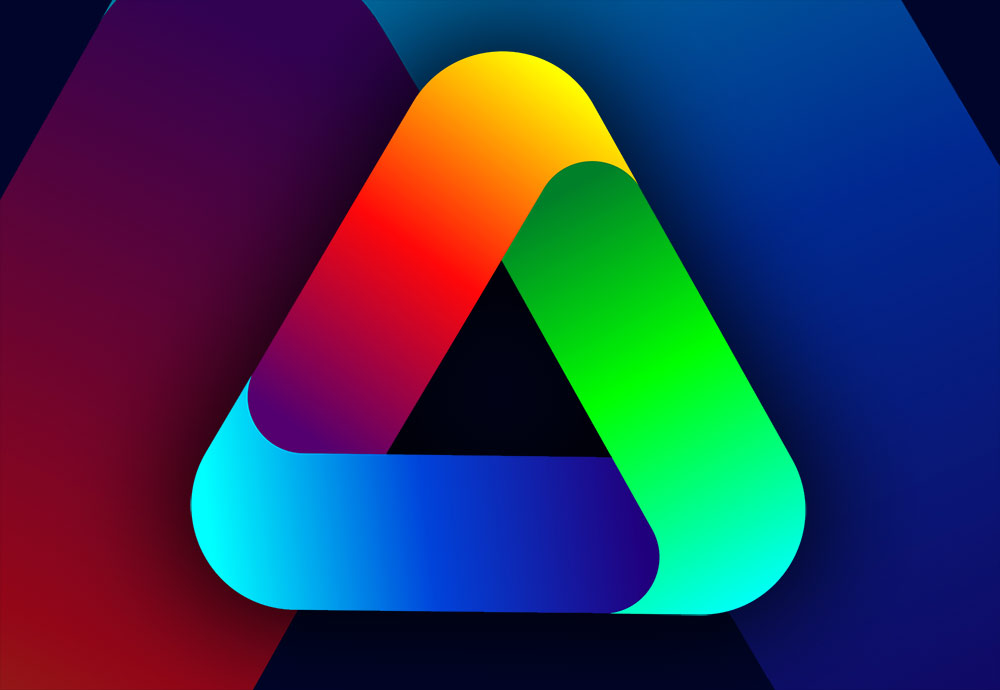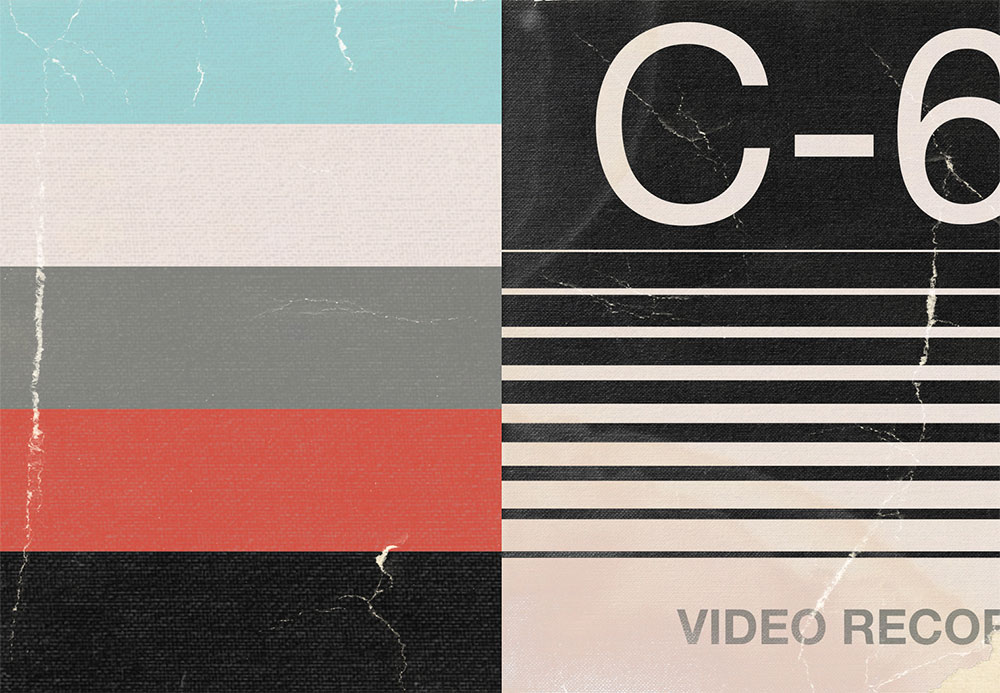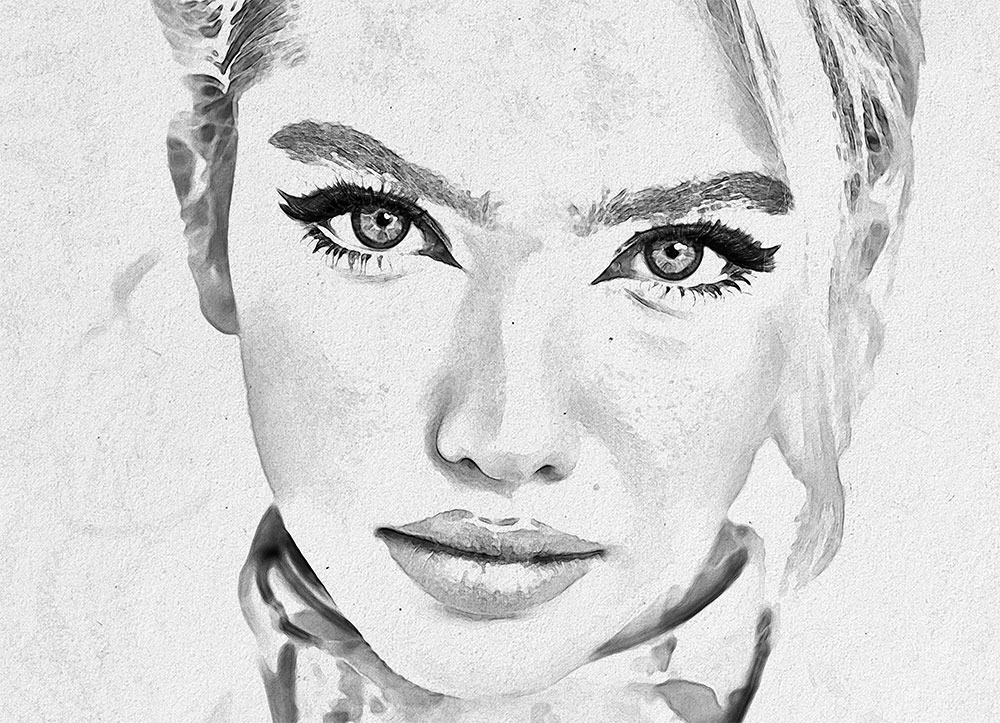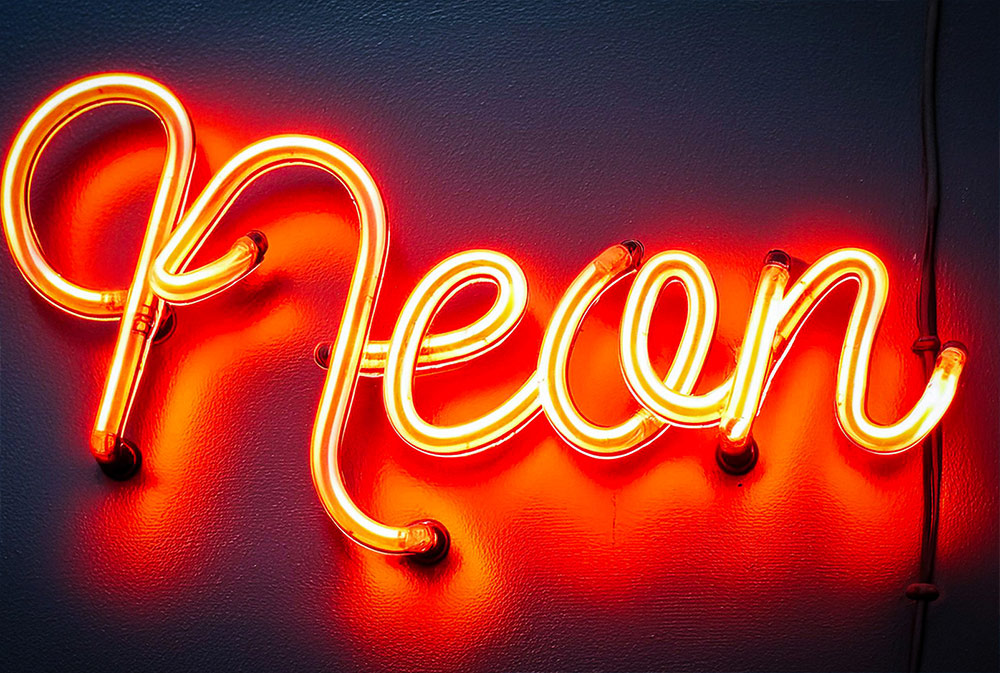Videos
Follow along with this Adobe Illustrator tutorial to create a colourful gradient logo design. I’ll show you how Illustrator’s shape builder tool makes it easy to construct the basic vector logo design, then we’ll apply a vibrant colour scheme using gradients.
Follow along with this photo compositing Photoshop tutorial to create a surreal space scene with a vibrant neon light effect. We’ll use assets from a free sample pack of the Ultimate Universe Creator product that’s exclusively available for Spoon Graphics viewers to download. I’ll show you how to compose the various space-themed graphics to make a fantasy cosmic art piece, then apply a cool duotone colour scheme and give the artwork an abstract twist with a neon style geometric shape.
The retro artwork that used to appear on old VHS tape covers has become an iconic design style that is often mimicked today. Follow along with this tutorial to create your own fun retro style poster based on the artwork of those VHS cassette covers. We’ll use Illustrator to construct the design with text and shape elements, then we’ll quickly send the final artwork over to Photoshop to give it an aged appearance with texture overlays.
This simple combination of Photoshop filters creates a pencil sketch effect that quickly converts a photograph into a realistic drawing. The result features a mix of rough sketch lines and shading, along with a subtle paper texture which makes the effect much more believable. Choose between a traditional graphic pencil appearance, or toggle off the Black and White adjustment layer to produce more of a coloured pencil crayon look.
Adobe’s AI tool Firefly is great for quickly creating effects that would otherwise take considerable work in Photoshop. Learn how to generate this oozing slime text effect with ease, along with a bonus tip that helps to fix the common problem of Firefly not isolating your text on a plain background.
There are plenty of ways to make neon signs with glow effects in Photoshop, but creating ultra-realistic neon signs usually involves advanced 3D modelling or having a genuine neon sign made in real life. However, the advances in AI technology now make it easy to generate highly realistic neon signs, complete with the intricate details of mounting hardware, cables, texture of the glass tubes, and an illumination with much more depth and vibrancy than a basic Photoshop Outer Glow effect. Follow along with this tutorial to learn how to transform your basic lettering into a realistic neon sign, with the help of the new AI tools in Adobe Firefly.