One of my popular downloads over the past year was the collection of 6 free customisable retro/vintage logos & emblems. It has been great seeing those designs out in the wild, helping promote various businesses and individuals. Those original files were designed in Photoshop, so I thought I’d follow them up with a fresh batch of vector vintage logo designs made specifically for Illustrator. Download these vector designs and customise the text to suit your own projects.

This pack of vintage logo designs contains 8 vector layouts that can be customised to contain your own wording. Each design has been made with inspiration from classic branding, resulting in a series of trendy logos that can be used for all kinds of projects. Every design comes in black and white modes, along with a version using a simple colour scheme.
How to customise the vintage logos

Open up the file in Adobe Illustrator and choose your favourite design. Basic text adjustments can be made with the Type tool, just edit the wording to suit your application. Keep in mind that some designs may require similar length wording to fit into the existing layout.

To edit the design further, right click and Ungroup the elements. This will release the texture overlay from the Opacity Mask. Move the texture to one side or lock it in place to avoid accidentally selecting it.
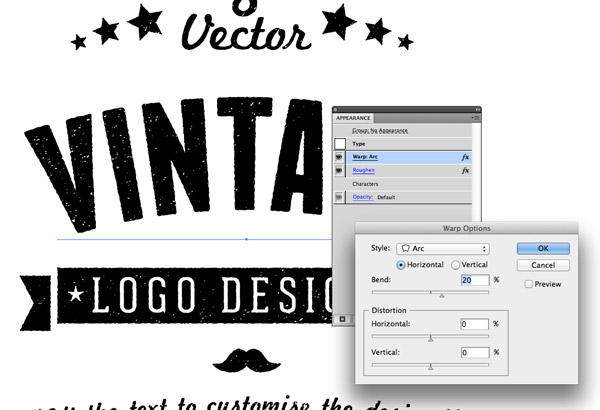
Move, edit, re-colour or delete the elements as you please. To tweak the adjustments, all the settings for the Warp manipulations and Roughen ink stamp effect can be found under the Appearance panel.
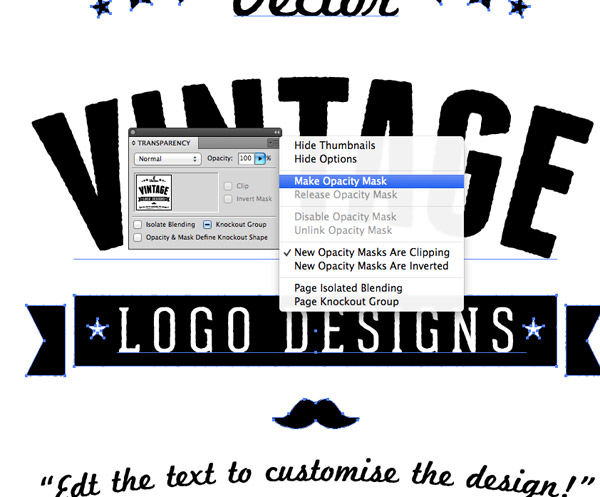
When you’ve finished modifying the design, you’ll need to reapply the texture overlay. Group the design, then create an Opacity Mask from the Transparency panel’s fly out menu.
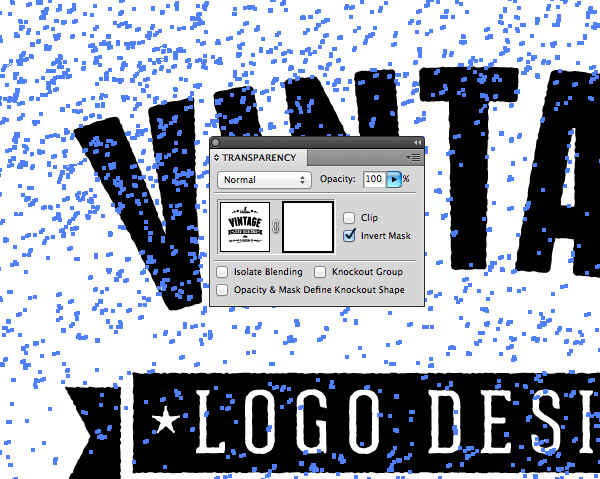
Click the square thumbnail on the right to activate the mask, then move the vector texture back over the design. Turn off the Clip setting but make sure Invert Mask is checked.
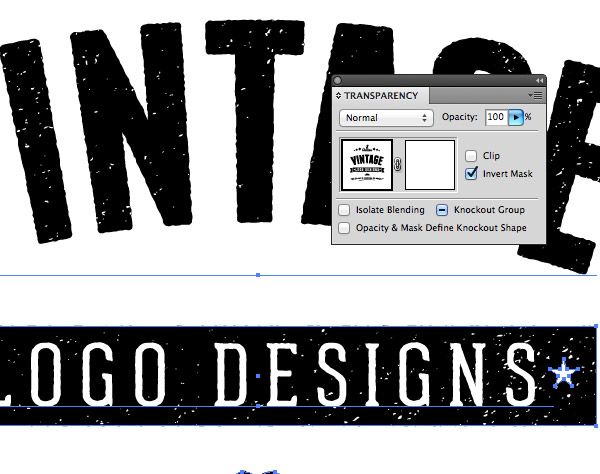
Activate the thumbnail on the left to return back to the normal artwork mode. Your design is now ready to be released to the world!



