How to Create Detailed Bitmap Effects in Photoshop
In today’s tutorial I’m going to show you how to create detailed pixel effects just using Photoshop’s Bitmap conversion tool. By configuring a few simple settings, you can easily create retro-style artwork just like old 8-Bit game screens. I’ll first show you how this effect can be applied to photographs, but stick around until the end to also see how this effect helps to create some really cool digital text effects.
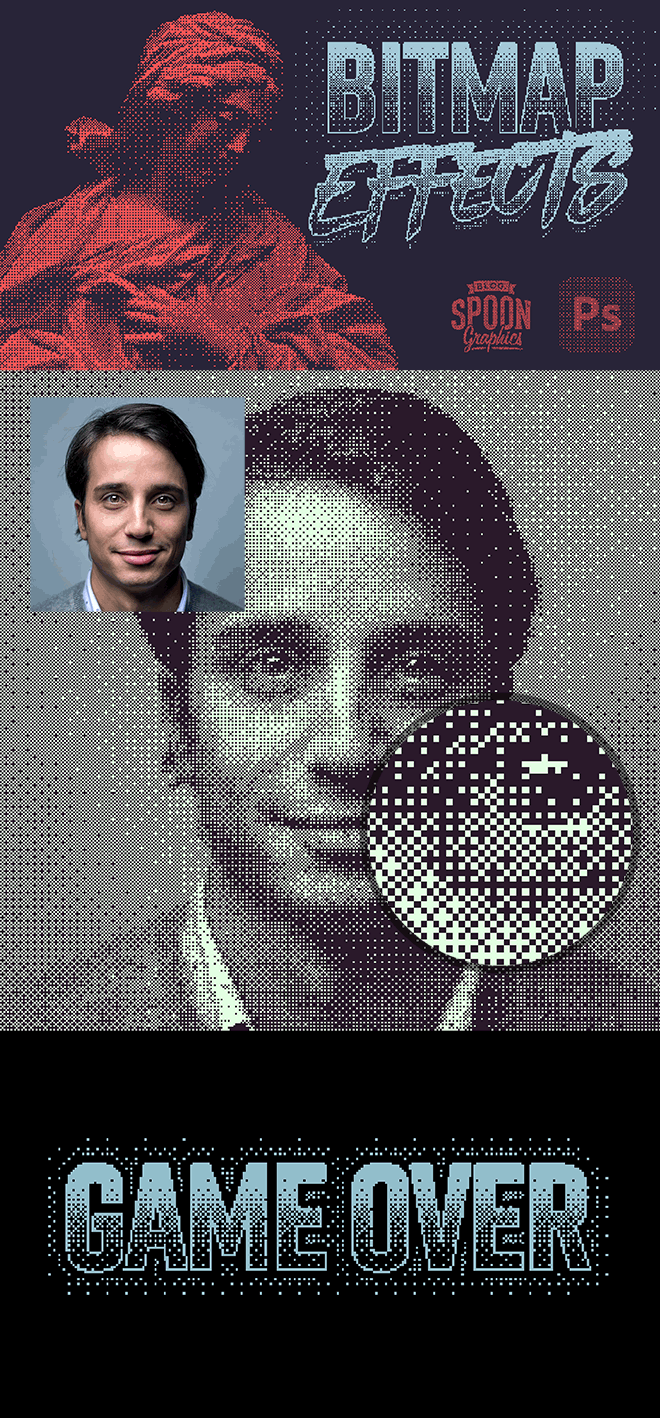
Assets used
► Portrait image from Unsplash – https://spoon.graphics/3syE1Ev
► Sculpture image from Unsplash – https://spoon.graphics/3lr2KXz
► Activate the Rift font – https://spoon.graphics/3D8aTID
► Download my FREE DutoTone Gradient Presets – http://spoon.graphics/2vR5owo
Check out Envato Elements for Unlimited Design Asset Downloads and Get 50% off Annual Membership – https://spoon.graphics/envato



Hey Chris,
A quick question: Does “Check out Envato Elements for Unlimited Design Asset Downloads and Get 50% off Annual Membership” mean 50% with Envato Elements or 50% with Spoon Graphics Membership?
Cheers
Mario
The Envato Elements membership is separate to the Access All Areas membership I have available here on Spoon Graphics, but if you follow through to the Envato Elements site with my promo link you can get a 7-day free trial and 50% off their annual membership plan.
Hey Chris,
thanks for your reply!
Ok, I got that right. But when I click on the Envato link, I only get the info about the 7-day trial and then the “normal” price (Individual plan – From €16.50/m):
*All Individual plans include a 7-day free trial for new customers; then chosen plan price applies. Cancel any time.
Sorry for the delay, I’ve only just found the time to give it a test myself. If you’re still reading this, the 50% off pricing is offered when you’ve created your account and start your 7 day free trial. I hope this helps out!