Tattoo Inspired Vector Illustration
In today’s video tutorial we’re going to create a tattoo inspired vector sparrow illustration in Adobe Illustrator. We’ll make all the linework using Illustrator’s powerful shape tools, then we’ll give it that classic tattoo feeling with some stipple shading, using a free set of Illustrator brushes that I released on my website a couple of weeks ago.
Download my free Stipple Shading Illustrator brushes: http://spoon.graphics/1dsOB7c
Subscribe to the Spoon Graphics YouTube Channel

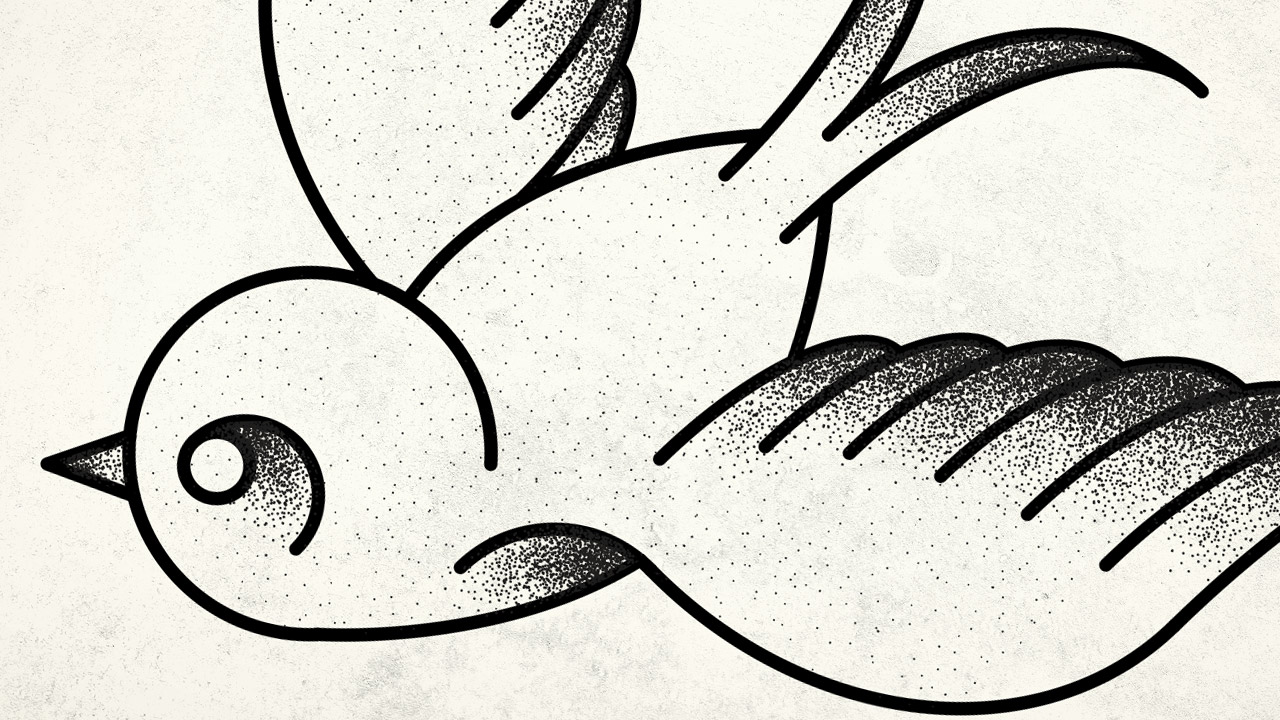


Thanks Chris for this helpful video.
Have a nice day
Thanks Fabien!
Awesome, this is the first tutorial I’ve seen on your blog, and you teach very clearly how to do.
Keep going!
Thanks!
Video tutorials are still fairly new on my site but I’ll be releasing a new one every couple of weeks in addition to my usual written tutorials and freebies
Awesome as always, Chris! Even if at first glance the finished results look simple enough and are probably something I could accomplish without watching the tutorial, I still watch your vids as there’s always something I learn from how your approach the end result, plus I discover tools inside Illustrator I’ve never used before. Say, the arc tool in this case! Keep ’em up and thank you :)
Thanks Eli, that’s good to hear. I often learn things myself when creating tutorials by trying to find the simplest techniques!
Totally agree Eli, I also was un-aware of the arc tool :-| Thanks Chris!
Thanks ! :)
Thanks for sharing. I am new in the web designing field and I was just going through your blog and I found this tutorial very good. The way you explained was so professional.
Thanks for the tutorial! I learnt a lot. I have one wish though: would it be possible to add the used keyboard buttons onto the video? It would make it a lot easier to follow.
Thanks Chris This was helpful. I’ll be using the arch tool more often from now on.
Thanks for the great tutorial. Question: what do I need to do so that I can see the scatter brush effect while I’m drawing with the paintbrush? I can only see the effect of the brush when I release drawing the line…
Thanks a lot! I really want to have better skills in graphic design, but it’s very hard to do it alone. Your blog makes me keep studying. Thank you!