Gritty HDR Photo Effect in Adobe Photoshop
In today’s Adobe Photoshop tutorial we’re going to play around with some filters and adjustments to create a gritty HDR style photo effect. This effect works great with street photography, urban images and any pictures that would be enhanced with a grungy mood with harsh contrast and sharp details. Typically, HDR images are created by shooting a range of exposures and combining them in Lightroom or Photoshop, but today’s tutorial will look at some filters that mimic HDR aesthetics and produce an effect that can be applied to standard images.

Fitness Image from Pexels: http://spoon.graphics/2f2wEPs
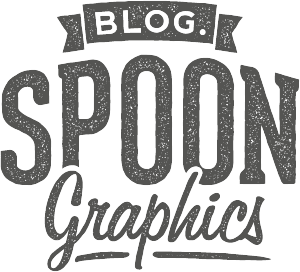






I have mixed feelings of images done this may. They do look nice and gritty. But, my problem is the type of image it is used on. People don’t look right, to me, with this effect. Yet, some, if not most, urban images look awesome!
I thank you for the how to, either way! I always wondered how it was done, and done right.
Su
I wish I’d used a different source photo for this tutorial, I think it works better in the ripped gym guy example, but I’d already recorded the whole thing by then! I’d love to see it used on a nice desolate urban photo. I’m restricted to what free images I can find online to work with.
Chris – Sites like Pixabay and Unsplash (and many others) have a gazillion royalty-free images I think you could use, no? ;-)
They do, although most already have some kind of colour grading or subtle effect. Maybe I should reach out to some photographers to get hold of RAW files that I can apply proper processing effects to!
Thanks Chris, another wonderful tutorial and I think I can even adapt this one to PSE :)
Thanks Judy!
Very excellent and creative designs. I am a graphic designer and will take help of your posts.