Realistic Money Effect in Photoshop
I’ve been posting written tutorials on this site for many years, with most of them now buried deep in my archives. I’ve also been thinking about extending my site to include video tutorials, so I thought why not incorporate the two and produce videos for some of my most popular guides from the past? This will hopefully give newcomers a chance to check those topics out, while also updating them with some new techniques. Follow along with my first video tutorial based on my most popular tutorial of all time; How To Create a Realistic Money Effect in Photoshop. Learn how to create a series of screen patterns then apply them to an image to create an engraved illustration effect, as seen on bank note portraits.
Looking for a way to create this effect, fast? Download my free engraved illustration effect Photoshop Actions.
Subscribe to the Spoon Graphics YouTube Channel
Want more? Check out these great related products
The following resources cost a little money, but I definitely recommend checking these related products out to complement this engraved money effect.


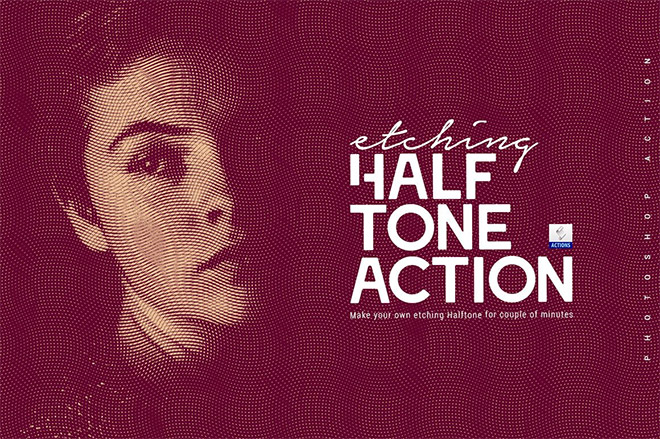
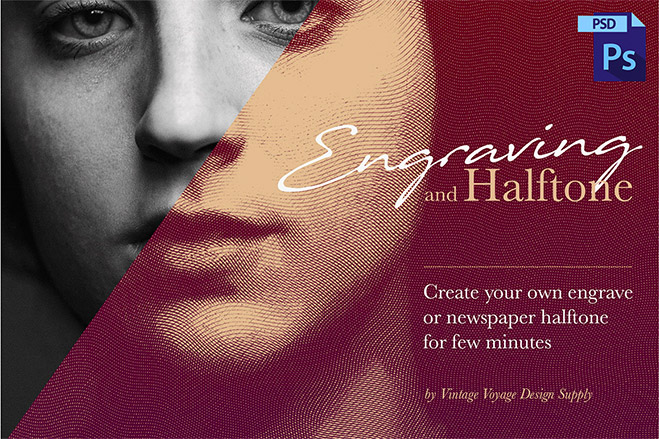
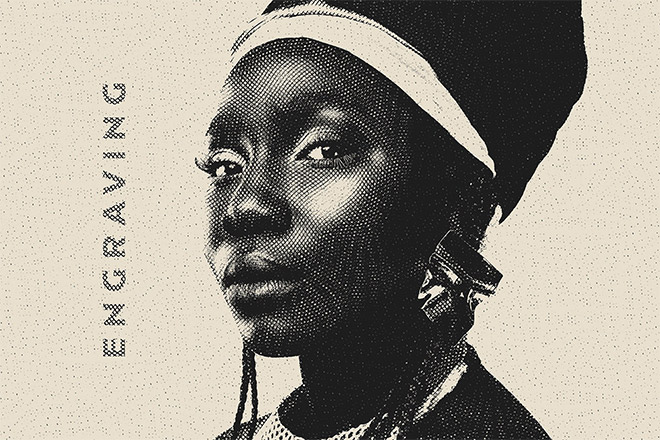

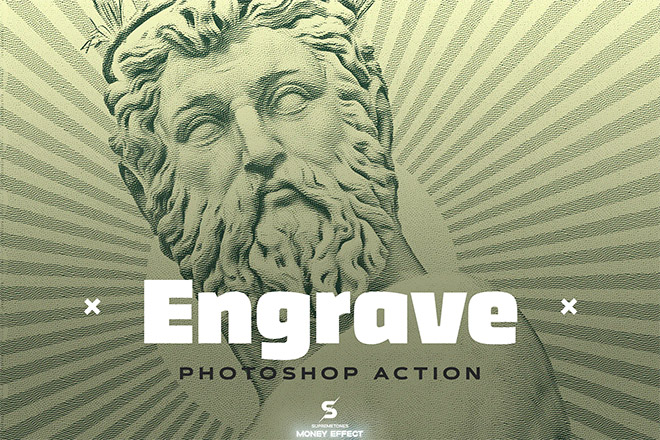
Prefer your tutorials in text.
They are easier to translate.
Always grateful.
Written tutorials are definitely here to stay, but I’ll have a new video every 2 weeks or so.
Subtitles are included in the video which might make translation a little easier
HOW DOES YOUR BLOG WORKS I WANT TO KNOW EXACTLY THANKS
They’re simply awesome. This page is pure gold. Keep it up, man. Amazing work.
Thank you Mauro, that means a lot! :)
This is a great way to follow your tutorials – sometimes it’s easy to miss a step by step in typed format.
Great work Chris
I’m glad this has helped Kev, thanks for your feedback. :D
Great Tutorial, I’m a huge fan of your work and had put to use many of your tutorials. Recently downloaded the PS action on this article and had an error saying that paint bucket had no pattern defined.
I’m kind of new in PS Actions, so i might just run the process manually, but wanted to give the feedback on this one and of course, receive any kind help if possible.
Thanks Carlos!
Make sure you have the patterns that come in the download package installed. The Action uses them to create the screen layers.
Chris…I like the new video tutorials..thanks for making them. Question re the photoshop action…some image work great while other get halfway thru and then I get a “annot complet command, selection area empty” dialog box. All images are jpeg, can’t figure this one out…
thanks
Try re-downloading the Action file Dan, shortly after publishing it I discovered that error and uploaded a fresh version.
HELLO CHRIS I LOVE THE TUTORIALS IT IS GREAT,BUT CONSIDERING IT AS WHAT WE OR SHOULD I SAY I MYSELF WANTS TO GRADUALLY UNDERSTAND AND PUT INTO PRACTICE I THINK I AGREE WITH GLORIA THAT SAID THAT SHE CONSIDERS WRITTEN TUTORIALS MORE HANDY AND HELPFUL TO THAT OF VIDEO BUT DEAR DON’T GET ME WRONG IT IS GREAT BUT THE TWO COMBINED TOGETHER WILL HELP A LOT ..SO PLEASE I WOULD LIKE TO KNOW HOW TO DOWNLOAD THE VIDEO TUTORIALS ONLINE AND THE WRITTEN ONES ALSO AN PLEASE RECOMMEND SOFTWARE FOR STARTERS LIKE ME LIKE THE ONE I USE IS INKSCAPE SOFTWARE AND CORELL DRAW SO PLEASE HELP ME OUT THANKS SO MUCH ………..I LEFT YOU A NOTE ON YOUR FACEBOOK WALL YOUR WORKS ARE FABULOUS…..
Really useful. I speak Yorkshire so no need for subtitles ;-)
Tha’s alreet then! ;-)
Yay! I’m happy you’re adding videos! :-)
Thanks Shane, I’m glad you like the addition. :D
You are too much! Thanks a BUNCH Chris! I like video tutorials :)
They always come in handy don’t they!? Thanks for your comment.
This Video tutorial is really nice.
Thank you Chris :)
wow and at last! now we can see the video! Great.. Working on it now! :)
good job, nice to make money effect in picture, something awesome
Good to see such a beautifully described tutorial. This is what professionals done Chris..
Your tutorials are awesome, succinct and easy to follow. Keep shining. Keep inspiring us. May the force be with you always.
Nice tutorials, but I think you should preface your piece by indicating that you are working on a Mac (and inform PC users that they can use Control rather than command for most things), and also tell us what version of software you are using as well as what’s required for each lesson. Adobe, like most other software companies, change the name and placement for things from version to version, and sometimes eliminate features completely (e.g. “Back Minus Front”from the Illustrator Pathfinder menu.