Last week I shared a tutorial showing how to create a retro text style using Adobe Illustrator. I had lots of fun producing that effect, so I’ve been busy crafting a number of additional colour combinations to create a collection of 10 free retro text styles for you to download. Apply them to your text elements with just a single click to produce a variety of colourful titles with faux-3D, halftone texturing and subtle shading effects.
Open the AI file in the download directly into Adobe Illustrator, or load it via the Graphic Styles panel to find 10 preset effects that apply a range of retro style effects to text elements. Each one is inspired by classic sign-writing art styles, which often incorporated contrasting colours and hand painted shading effects. The text colours from the preview images will be replicated, but the fonts used are purely for illustration. Use these styles with any typeface you wish to generate a unique appearance every time. When used with script fonts, the best results are achieved when the text is outlined and united into one continuous shape with the Pathfinder tool.
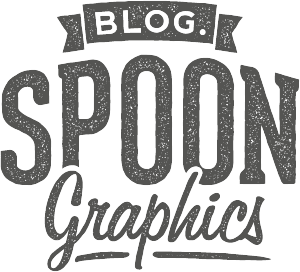


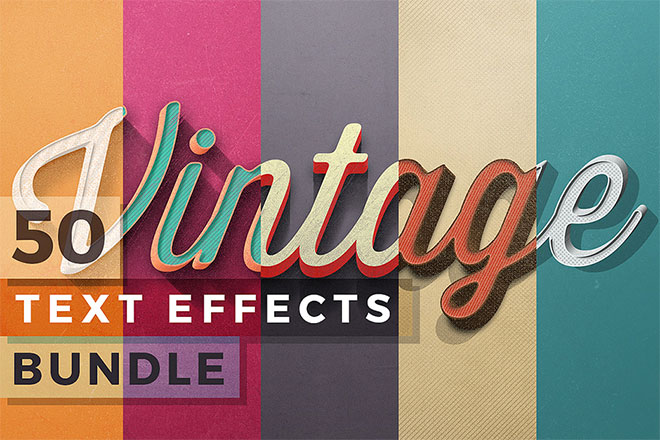
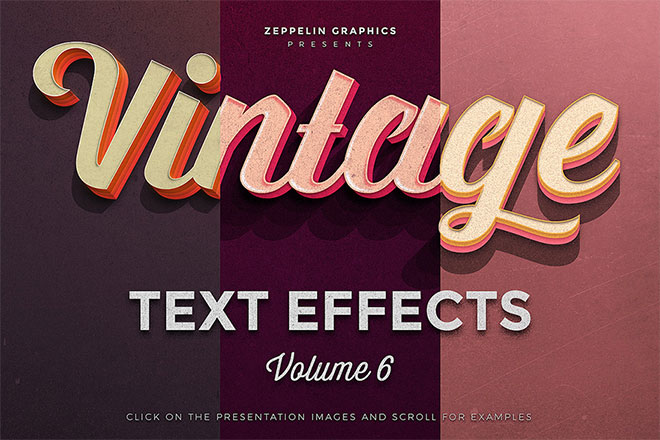

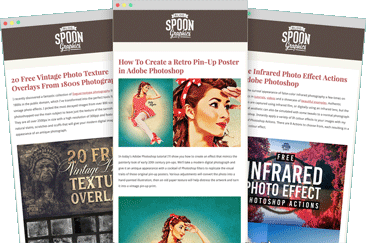

Hey everyone,
I’ve just updated the download package with a couple of extra files to hopefully solve some common problems people are experiencing. You’ll now find a ‘Live Text File’ (CC & CS versions) which contains text elements with each of the graphic styles applied. This file should open directly in Illustrator and display examples of the effects with the styles listed in the Graphic Styles panel.
Works a treat now. Thanks so much for the new files!
Great!
Another very cool gem. Your generosity overwhelms.
When I open the Illustrator file, there isn’t anything in the file. I’m using Illustrator CC. It says it’s a 2mb file, but all I get is a blank default artboard. Please get back to me, I’m pretty excited about this one :)
Hey Josh, you need to open graphic styles in the left sidebar, from there you can just make some text and click one of the styles to create it.
*right sidebar
Great work Chris, love these text styles, thanks :)
Thanks Faraz
For those of you having trouble opening the file. It is a graphic style .ai file. Place this .ai file in your Graphics Style folder and load/open the file from within that palette window. Hope that helps. Works fine in CC 2017.
Your content and tutorials are fantastic and I am pushing my management to get a subscription.
Thank you Mark!
Thanks, Chris!
What an awesome freebie, really look forward to playing around with them in Illustrator!
Hi Chris,
I’m having a bit of trouble loading/opening the file – could it be because I’m still using Illustrator CS6, or is there something else I’m missing?
Thanks for the great freebie regardless!
Euan
Hi Chris,
Thanks- this is just what I was looking for. But….
I’m having trouble opening the file in CS4- any suggestions on how to go about it?
Thank you very much!
I have the same problem as Euan with CS6. Can’t open. Time to upgrade…
bonjour Chris, hélas cela ne fonctionne pas avec AI CS6 ?
I’m having the same problem too. I have CS6. I’ve tried directly into AI and through the graphic styles.
the .ai file is empty
They work great for me…but I’m on the CC cloud. When opening the file, the styles palette is ready for use on type. Thanks a million! (I just need to find the right typeface to use with it :) )
I’m on CC as well, but the .ai file is completely blank…
Using latest version of AI and when I open page is blank.
Thanks Chris! you’re awesome!!!
Thank you debra!
I don’t think it comes with pre-written text. Mine was blank too, but I opened up the Graphics Style and the styles were loaded. Next, I typed something and did a create outline. The styles worked fine. Not sure if this will help anyone having problems, since I’m on CC.
Ne fonctionne pas dans mon Illustrator CC 2017 lorsque je l’ouvre, la page est blanche. Et il n’y a qu’un seul calque.
C’est bon, j’ai trouvé comment les utilisés. Il faut copié le fichier dans C:\Program Files\Adobe\Adobe Illustrator CC 2017\Presets\fr_FR\Styles graphiques. Pour ceux qui sont sur Windows. Puis, ouvrir Illustrator, aller à la fenêtre Style graphique, puis cliquer sur le petit logo représentant des livres rangé et cliquer sur le nom “SG Retro Text Styles” qui est apparue.
En espérant que çà peut aider.
Fantastic. Thank you!
Thank you Larry!
I’m having issues that after placing an eps in InDesign, when I save as a .pdf, the effects are gone. I have tried expanding, etc. :( Still troubleshooting.
Thank you so much for your work!! I am searching arround if i can use your freebies for “comercial use” but i don’t see it! Where can i find your Policy of use? Thank you again!!
Ohhh Is in the “boring” part thank you a lot!! really clear! You Rock man!
can’t get even the workaround to open this file in my cranky old CS3. Anyone able to help?
Hate to be left out because I cant afford to upgrade.
Wonderful, thank you!
Thanks Perri
I can’t unzip this, it says the file is corrupt. anyone else have this problem?
Thanks for the text styles Chris, very useful.
Wow! what a great retro text effect graphic styles!
and i love the 1st one :D
Glad you like it!