I’ve been busy playing around with various photo effects once again to produce another free pack of retro style Photoshop Actions. This latest set named RetroFilters contains 10 preconfigured Action files that will dramatically transform your photos with retro style effects inspired by classic 35mm film and processing techniques.
How to use Photoshop Actions
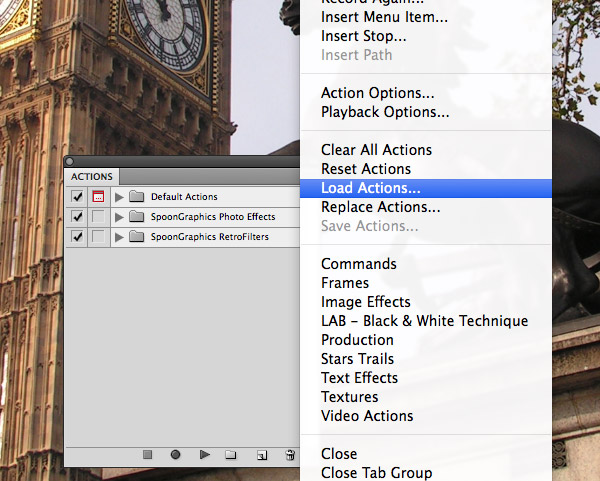
Actions are small plugin files for Adobe Photoshop. They’re preconfigured recordings of a sequence of manipulations which are automatically applied to your own images with just a single mouse click. Download this set of RetroFilters and unzip the package to find the enclosed .atn file. Open the Actions window in Photoshop and select the Load Actions option from the fly-out menu.
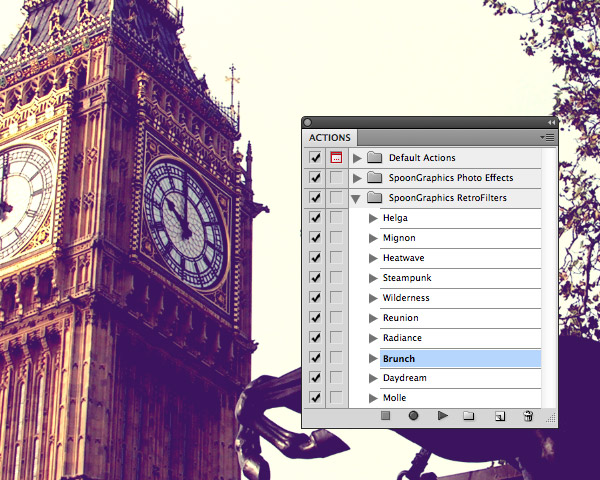
Select the name of the Action you would like to apply to your image and click the triangular Play button at the bottom of the Actions window. A series of non-destructive adjustments will be quickly deployed then grouped into a separate folder, which can be deleted to remove the effect.
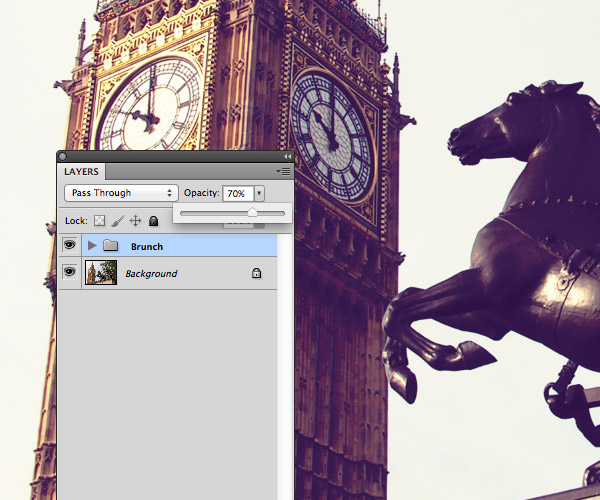
Fine tune the impact of the effect by adjusting the opacity of the Group, or explore the preset settings to alter the individual adjustments.


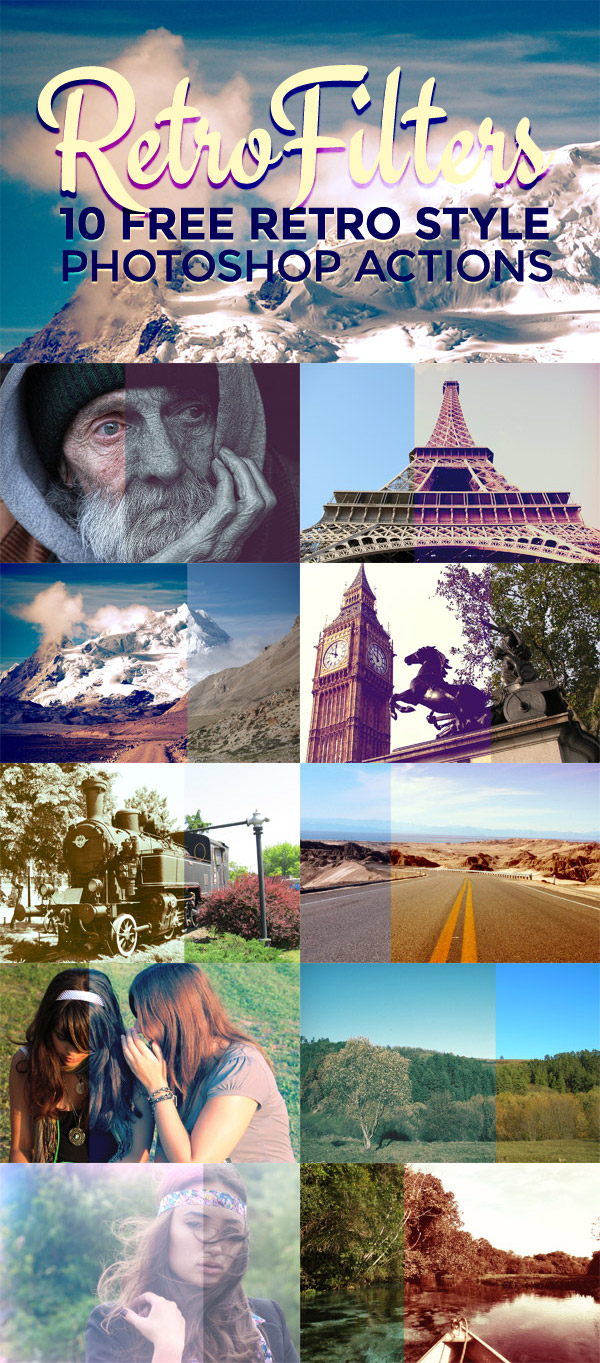

this is the nice post . it’s helpful all of us. thank you
Thank you so much!)
Cheers, very nice stuff as always. :)
These look really great Chris. Always looking for more good actions.
They can be such a huge time saver for quick editing!
Wow, these are really beautiful!!! Thanks a lot Chris! :)
Thanks! Loved this
Nice! You know I love this kind of stuff. : )
thank you. really nice!
Thanks for saving me a ton of time. This has been very helpful
Nice Effect :)
wow, thanks chris! you help me a lot! hope you have a great day!
wow! thanks for that! very useful!
I can’t see the “Actions” graphics. They load when I load actions, but all I see is the multiple layers and the shading but no actual picture.
Good post admin. Thanks
Extraordinary effects thank you for posting..
Thanks a lot for the freebies, Chris!
Have a great day : )
I tried the same thing on some of my old family pics and the above trick really work very fine.
love it! thanks a lot!
Downloaded! Simply love it!
I love these! Thank you!!
fantastic,thanks ! :-)
Excellent job…..
(y)
Nice set of Actions, it really makes a difference when Author’s add a Tutorial to help show exactly, step by step, it is done.
I’ve had trouble with Photo Effect Action’s in the past due to no instructions, keep up the great articles…
A Fan,
@jaycameron
cool action! thx!
thanx