Trendy Folded Logo Design in Illustrator
I received a great topic suggestion on Twitter recently from Furquan101, who asked if I could make a guide on creating a folded logo in the style of Android N or the new Medium branding. In this Adobe Illustrator tutorial I’ll show you how to create a design based on the letter M, but this folded style gives you plenty of options for producing various initials, or an abstract ribbon type icon. We’ll create the full colour primary logo graphic, then follow up with flat and mono versions that would be used in specific design scenarios.
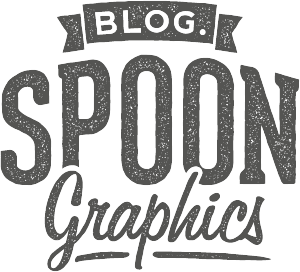

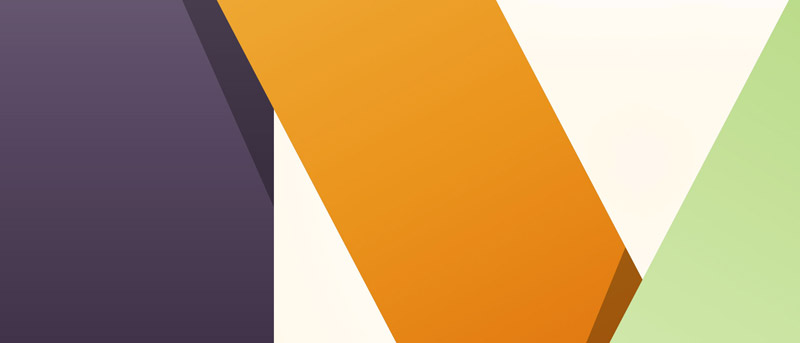
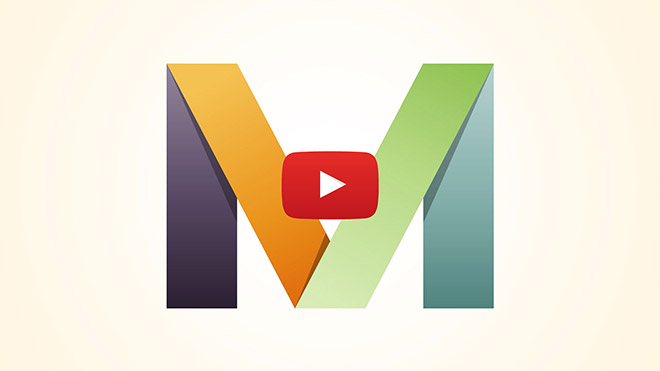


Love it! Great tutorial once again : )
Thanks Kristin!
Thanks for the tutorial it was great. I hadn’t thought to overlay a black&white gradient at soft light for a simple gradient effect over the colours, will definitely be using this in the future! I look forward to the next tutorial. keep up the good work!
Great to hear, Steve!
That was very helpful – thank you! Just curious, why did you start out in RGB? I thought it was best to start in CMYK for print purposes.
Usually I would start in CMYK, but I decided to do it backwards in this tutorial to talk about the conversion of the colours and those translucent graphics.
When designing for a company whose logo will be used mostly on screen, it might be worth starting in RGB so you can make use of the full colour spectrum for the primary design, then make an alternative for print that might not be as pretty without vibrant colours.
Amazing Chris! Love your tutorial. I have spent a bit time with some worthwhile techniques there via this tutorial.
Thank you very much Kate, lovely to hear!
Thank You Chris really i learn many things for your amazing tutorial i am waiting for your tutorial to learn some thing special as always teach many new tips and Technic really you doing fantastic job . God bless you be happy always.
Thank you very much for your comment! It’s great to hear you are learning some new tips from the tutorials!
Hai chris ,Your 7 minute video very helpful to understand logo design.Please post more video tutorials.
Glad to hear you found the video helpful!
You rock!
:)
Nice. So very simple. I’m going to have to play with some different letters, which wont be as simple!
Good luck with the more difficult letters!
Hey Chris,
Love the tutorial. I’m having an issue with the “soft light” blending mode. When I apply it to the gradient, it turns into a flat color instead of a nice gradient. Not sure what I did wrong. I’m currently running Illustrator CC 2015.3
Hmm I’ll have to see if I can replicate that problem. Have you definitely only made the gradient shapes Soft Light and not the solid coloured objects too?
I see my error. The gradient layers above were at 30% instead of 100% in the soft-light blending mode. Great tut, thanks, Chris!
I was having a similar issue. Turns out that the soft light blend mode does not work in CYMK mode. After setting up the document as a RGB document, the soft light blend tool works like in the video.
Same here for me, I’m on CS6 though. I thought maybe my eyes didn’t detect the gradient. I stepped through it half a dozen times because I thought I was doing something wrong. No luck. With the orange/yellow gradient selected instead of white/black, and the original solid color layer below hidden, it is a solid light yellow color, not a gradient– maybe it’s a bug.
I was replying to Nicholas, but my comment doesn’t show as a reply to him.
Loved the color panel tips and tricks. Especially the rounding up and black boost when shading!
Thanks Chris!
Thanks Brady
Is there a shortcut to pasting in the screenshot of colors that I missed? I usually have to open my screenshot in illustrator and then copy it and paste it into the document I am working on in illustrator. If there is a short cut for this that would be helpful! Thanks for the tips!
I can only advise for Mac, but the CMD-Control-Shift-4 shortcut copies the selection to the clipboard, which can be pasted into the Illustrator document
Nice, great tutorial Chris!
Thanks Tom!
Thanks for the tutorial Chris, these techniques are new to me as I come from more of a front-end coding background but I’m trying to experiment with illustration.
Will try and apply these folded effects to a logo/letter that’s got rounded edges!
Make A Website,
Thoman
Thank you Thoman, it’s great you’re experimenting with different techniques. Good luck with the rounded edges
Really Cool, using it for my logo!!
Great! Good luck with the logo!
Nice easy tutorial. Do make line art and some pixel perfect icons tutorials. It would be helpful for many. :)
Thanks for the suggestion Amelia!
After watching this tutorial, I feel really like flying in the wind and thanks for this awesome tutorial,mate!!!
I am working as a designer for a Professional Website Development Company and this will help me in making logos for my projects. Thank you for sharing.
Thanks for the suggestion Amelia!
nice article…
i like this blog.